Creating User Impersonation Accounts
App Portal 2020 R1
On the User Impersonation view, which is opened by selecting Settings > User Impersonation under Site Management, you can create user impersonation accounts.
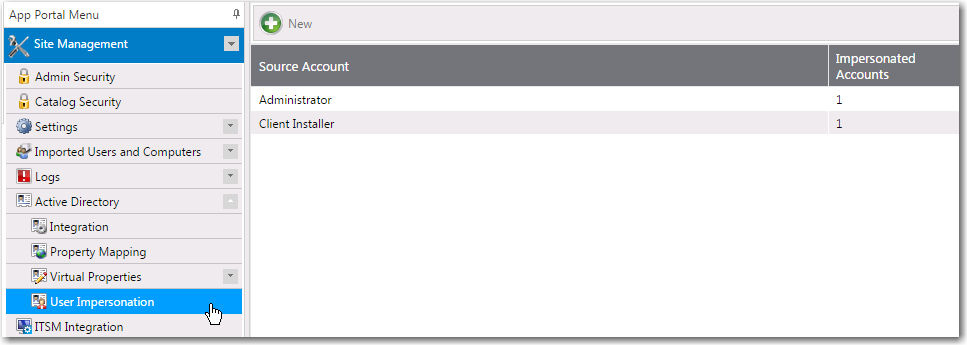
User Impersonation View
Click New or double-click on an existing impersonated account to open the User Impersonation Properties Dialog Box.
User Impersonation Properties Dialog Box
The User Impersonation Properties dialog box is opened by clicking New or double-clicking on an existing impersonated account on the Site Management > User Impersonation view.
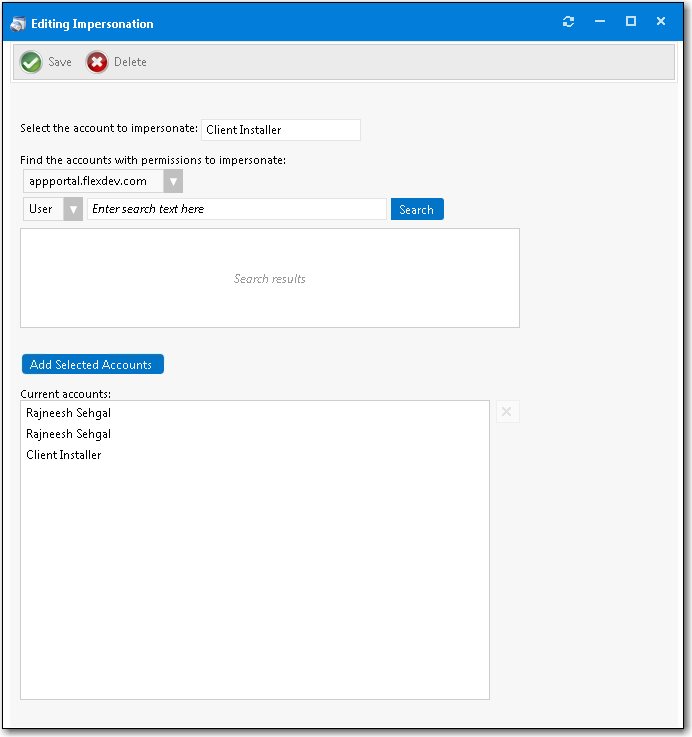
User Impersonation Properties Dialog Box
The User Impersonation Properties dialog box includes the following properties:
|
Property |
Description |
|
Select the account to impersonate |
Enter the name of the account you want to impersonate. |
|
Search box |
Use the search box to find the accounts that have the permissions that you want to impersonate. |
|
Add Selected Accounts |
Select a user in the Search results area and click Add Selected Accounts to add the user to the Current accounts list. |
|
Current accounts |
List of selected users. |
App Portal / App Broker 2020 R1 Administration GuideAugust 2020 |