Choose Target Panel
App Portal 2020 R1
On the Choose Target panel of the Checkout wizard, the user is prompted to specify the target location for the selected catalog items.
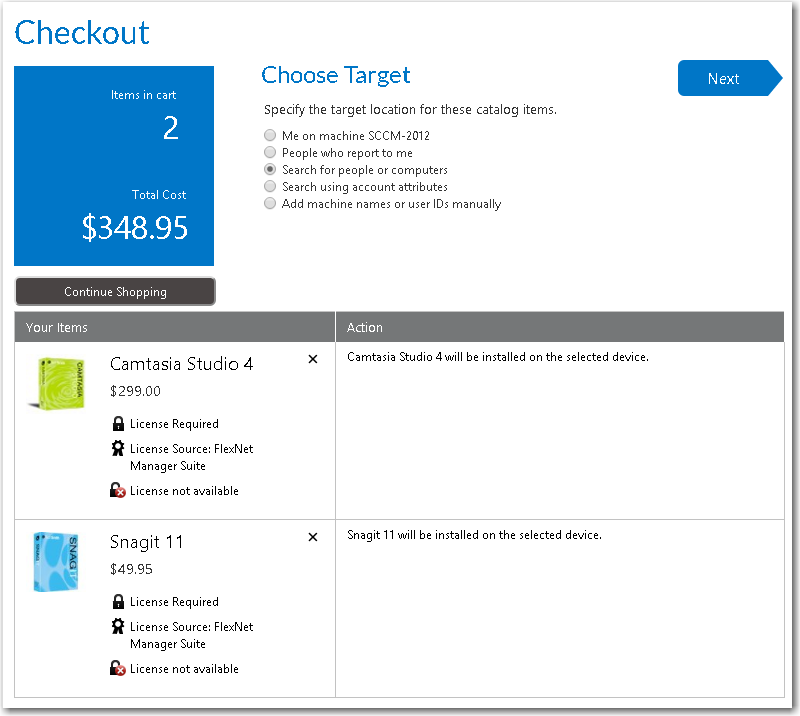
Choose Target Panel / Checkout Wizard
The number of options that are listed on the Choose Target panel vary depending upon both catalog item properties and the user’s security permissions.
| • | Options set on the catalog item—The number of options selected in the Request options section of the General > Global tab of the Catalog Item Properties dialog box for the catalog item impact how many options are listed on the Choose Target panel. |
| • | User’s Admin and/or Catalog Security permissions—The visibility of some of the options on the Choose Target panel also depends upon the requester’s assigned Admin Security and Catalog Security permissions, especially the Request on Behalf permission. |
| • | Whether user has direct reports—The People who report to me option on the Choose Target panel is only displayed if the Enable request to AD manager? option is selected for the catalog item, and the requester has direct reports defined in the user data source (such as in Active Directory). |
For more information, see Determining the Options Listed on Choose Target Panel.
The following table lists all of the target options that could be listed on the Choose Target panel.
|
Choose Target Option |
When Displayed |
Purpose of Selecting |
Next Checkout Panel |
||||||
|
Me on machine DEVICENAME |
Displayed for Software catalog items. |
Select this option to request that the catalog item be installed on your current device. |
Depends upon other catalog item properties. |
||||||
|
Myself |
Displayed for General and Cloud catalog items. |
Select this option to request that this general catalog item be manually delivered to your current device or assigned to the current user. |
Depends upon other catalog item properties. |
||||||
|
DEVICENAME Note:Lists all of the assigned to the requester. |
Displayed for Software, Task Sequence, and General catalog items. |
Select a device name to request that the catalog item be installed on that device. For General catalog items, the item will be manually delivered to that device. |
Depends upon other catalog item properties. |
||||||
|
Reimage my computer (DEVICENAME) with a new Operating System |
Displayed for OSD Task Sequence catalog items. |
Select this option to request that the operating system be installed on your current device. |
Depends upon other catalog item properties. |
||||||
|
Build an unknown computer and migrate my data from MACHINENAME to the new computer |
Displayed for OSD Task Sequence catalog items if the Enable unknown computer deployment (OSD Only) option is selected. |
Select if you want to instruct App Portal to build an unknown computer and migrate data from my current computer. |
Depends upon other catalog item properties. |
||||||
|
People who report to me |
Displayed for Software, Cloud, and Task Sequence catalog items when the following conditions are true:
|
When you select this option, the of your direct reports are listed, and you are prompted to select target(s) from the list. |
When you click Next. the Choose Target /Users for Request On Behalf Panel opens. |
||||||
|
Search for people or computers |
Displayed for Software or Cloud catalog items when the following conditions are true:
|
Select this option to specify that you want this catalog item to be installed on a device that you will select by performing a search of users or computers. |
When you click Next, the Choose Target /Users for Request On Behalf Panel opens, where the requester can search a list of users by machine name, full name, or user name to locate the target device(s) / user(s) of the request. |
||||||
|
Image a new computer or existing computer |
Displayed for OSD Task Sequence catalog items if the following conditions are met:
Note:Requester may also need permission in System Center Configuration Manager to create a new computer. |
Select if you want to select a computer to import and the build type: new computer, in-place migration, or side-by-side migration. |
When you click Next, the Import New Computer Panel opens. |
||||||
|
Search using account attributes |
Displayed for Software, Cloud, and Task Sequence catalog items when the following conditions are true:
|
Select to be able to search a list of users by Active Directory property value to locate the target device(s) / user(s) of the request. The properties that are available for searching are specified on the Site Management > Active Directory > Property Mapping view. |
When you click Next, the Choose Target /Users for Request On Behalf Panel opens. |
||||||
|
Add machine names or user IDs manually |
Displayed for General, Software, Cloud, or Task Sequence catalog items if the following conditions are met:
|
Select if you want to manually add a list of machine names or user IDs to identify the target device(s) / user(s) of the request. |
When you click Next, the Enter Target /Users Panel opens. |
Determining the Options Listed on Choose Target Panel
Some of the options that are listed on the Choose Target panel depend upon which options are selected in the Request options section of the General > Global tab of the Catalog Item Properties dialog box for that catalog item.
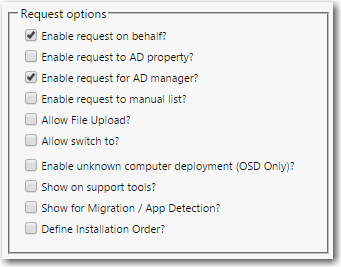
Request Options on General > Global Tab of Catalog Item Properties Dialog Box
Important:Even if one of the “request on behalf” options is selected for a catalog item, it will only be displayed during checkout for those requesters who have been assigned the Request on Behalf permission under Catalog Security.
The following table lists the option that will be displayed on the Choose Target panel for each of the request options selected on the Catalog Item Properties dialog box.
|
Request Option Selected |
Option Displayed on Choose Target Panel |
|
Enable request on behalf? Select to enable the requester to request catalog items for another person or device. Requester can search by machine name, full name, or user name to locate the target device(s) / user(s) of the request. |
Search for people or computers If this option is selected, the Choose Target /Users for Request On Behalf Panel panel opens. Note:Only displayed for requesters that have been assigned the Request on Behalf role. |
|
Enable request to AD property? Select to enable the requester to search by Active Directory account attributes to locate the target device(s) / user(s) of the request. |
Search using account attributes If this option is selected, the Choose Target /Users for Request On Behalf Panel panel opens. Note:Only displayed for requesters that have been assigned the Request on Behalf role. |
|
Enable request to AD manager? Select to prompt the requester to select target(s) from a list of his/her direct reports. |
People who report to me If this option is selected, the Choose Target /Users for Request On Behalf Panel panel opens. Note:Only displayed for requesters who have direct reports defined in the user data source (such as in Active Directory). |
|
Enable request to manual list? Select to enable the requester to manually add a list of machine names or user IDs to identify the target. |
Add machine names or user IDs manually If this option is selected, the Enter Target /Users Panel panel opens. Note:Only displayed for requesters that have been assigned the Request on Behalf role. |
|
Enable unknown computer deployment (OSD Only)? |
Build an unknown computer and migrate my data from MACHINENAME to the new computer If this option is selected, App Portal will instruct SCCM to build an unknown computer and migrate the requester’s data from their current machine to the new computer. |
Important:If App Portal is pointing to a different instance of System Center Configuration Manager than the System Center Configuration Manager client on the requester’s computer, then the following error message will be displayed on the Choose Target panel: Cannot select because this machine is not a recognized client.
See Also
Choosing a Target or Target Option
App Portal / App Broker 2020 R1 Administration GuideAugust 2020 |