Mapping Tab
App Portal 2021 R1
On the FlexNet Manager Suite > Mapping tab, you map the catalog item to a Flexera ID in FlexNet Manager Suite and specify licensing options.
| • | Mapping a Catalog Item to a Flexera ID |
| • | Selecting the License Availability Scope |
| • | Displaying Available Licenses During Checkout |
| • | Performing an Advanced License Check During Checkout |
Mapping a Catalog Item to a Flexera ID
You map a catalog item to its Flexera ID on the FlexNet Manager Suite > Mapping tab of the Catalog Item Properties dialog box.
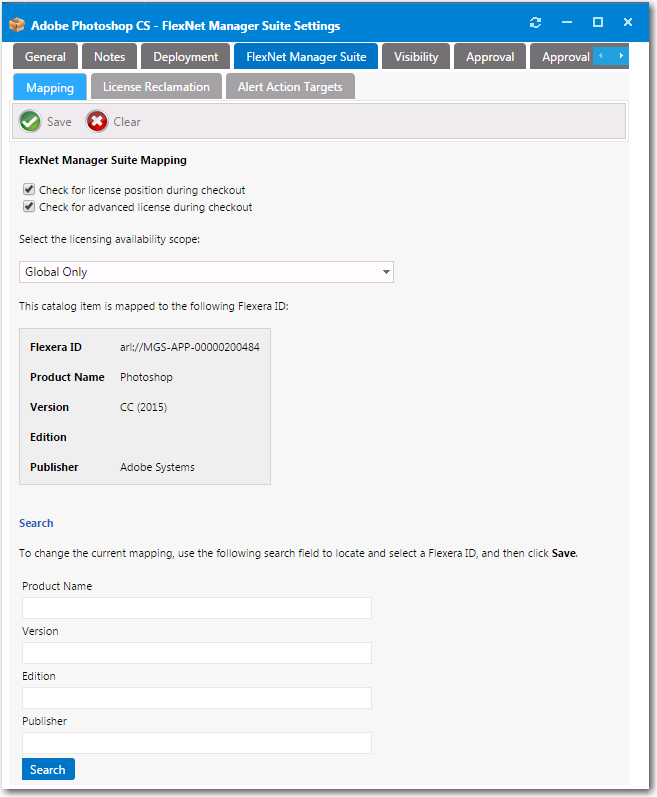
Catalog Item Properties Dialog Box / FlexNet Manager Suite > Mapping Tab
Use the Search fields to locate a Flexera ID for this catalog item in the FlexNet Manager Suite database, select the appropriate item in the search results box, and then click Save.
When a catalog item is mapped, the Flexera ID—along with the Product Name, Version, Edition, and Publisher—are listed in the FlexNet Manager Suite Mapping area.
You follow the same procedure to map a catalog item to a Flexera ID for the first time and to change the mapping of that catalog item.
Selecting the License Availability Scope
To display a more accurate count of available licenses at the time a user requests an application from App Portal, you can use the Enterprise Group assignment data defined in FlexNet Manager Suite to determine a user’s available license count.
You can specify that when determining available license count for a user, you want FlexNet Manager Suite to return the number of licenses that are available in the user’s Enterprise Group rather than those available to the entire enterprise. This capability enables license reservation and consumption based on group ownership and permits the roll-up of license quantities for specific groups (cost centers, business units or locations).
To select the license availability scope of an application:
After the catalog item is mapped to a Flexera ID, you can specify how FlexNet Manager Suite will determine the available license count for this catalog item by making a selection from the Select the licensing availability scope list:
| • | Global Only—When determining available license count, FlexNet Manager Suite will return the number of licenses that are available to the entire enterprise. |
| • | Enterprise Groups Only—When determining available license count, FlexNet Manager Suite will return only the number of licenses that are available to that user or computer. |
| • | Check Enterprise Groups and fallback to Global if not available—When determining available license count, FlexNet Manager Suite will first check the number of licenses that are available to that user or computer; then, if no license is available, FlexNet Manager Suite will return the number of licenses that are available to the entire enterprise. |
Note:In order to communicate with FlexNet Manager Suite, you need to be connected to the Flexera Service Gateway, as described in Connecting to the Flexera Service Gateway.
Displaying Available Licenses During Checkout
If you would like App Portal, during checkout, to display an icon that indicates whether there are licenses available for this product, select the Check for license position during checkout option. If this option is selected, one of the following will be displayed during checkout for this catalog item:
| • | Licenses available—If there are licenses available, the License Available icon is displayed along with the number of available licenses. |
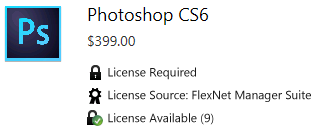
License Available Icon
| • | No licenses available—If no licenses are available, the License Not Available icon is displayed. |
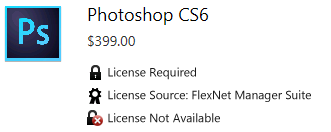
License Available Icon
Performing an Advanced License Check During Checkout
You can choose to have App Portal evaluate license entitlement by considering not only available licenses, but also second use rights, upgrade/downgrade rights, and exemption by device role rights (such as an MSDN subscription), all based upon information stored in FlexNet Manager Suite. This is referred to as an advanced license check. The following advanced license rights are evaluated:
| • | Right of second use (also known as portable use)—The right to use the software on both a desktop and a laptop with the same owner and only consume one license. |
| • | Upgrade rights—The right to use the latest version of the software as soon as it becomes available. |
| • | Downgrade rights—The right to use an older version of the software than the version purchased. |
| • | Exemption by device role rights—The right to install software based upon a subscription role, such as an MSDN subscription. |
These additional license rights are evaluated at checkout before a license is reserved. This solution helps ensure that your organization evaluates all key entitlement rights and does not mistakenly purchase more license entitlements that you actually require.
Advanced license check can be enabled globally and also on a catalog item basis:
| • | Globally—By default, advanced license check is not enabled. To enable it globally, select the Enable Advanced License Check with FlexNet Manager Suite option on the Site Management > Settings >Flexera Integration view. For more information, see Flexera Integration. |
| • | Per catalog item—To control the advanced license check feature on a catalog item basis, select the Check for advanced license during checkout option on the FlexNet Manager Suite > Mapping tab of the Catalog Item Properties dialog box. |
For more information, see Performing Advanced License Check.