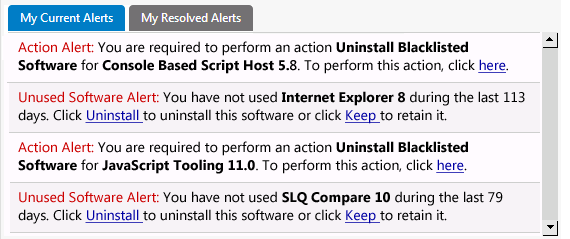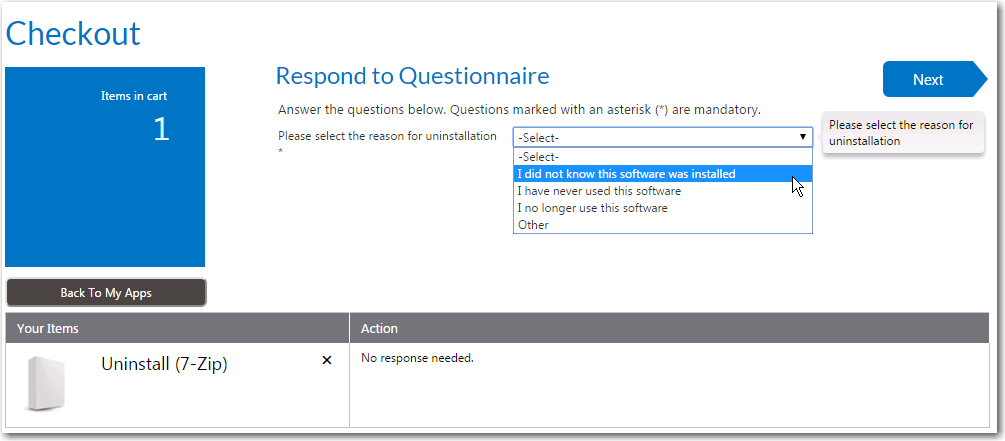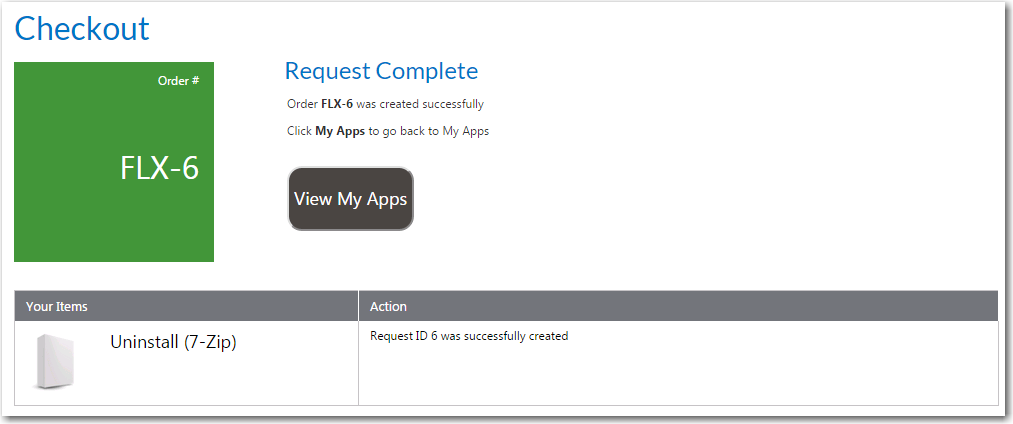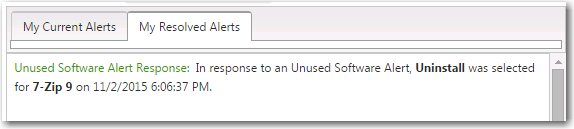Resolving Alerts
To resolve an unused software or action alert, perform the following steps:
To resolve an alert:
|
1.
|
Open the My Apps tab. All unresolved alerts are listed on the My Current Alerts tab. |
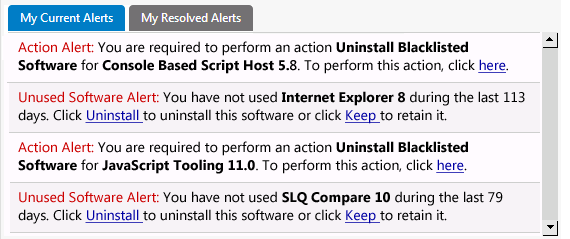
|
2.
|
To resolve an Unused Software Alert, perform the following steps: |
|
a.
|
Review the text of the alert you want to resolve, and decide whether you would like to uninstall or keep the application. The following is a sample alert: |
Unused Software Alert: You have not used SQL Compare 10 during the last 80 days, Click Uninstall to uninstall this software or click Keep to retain it.
|
b.
|
Click Keep or Uninstall. The Respond to Questionnaire panel of the Checkout process opens, and you are prompted to specify why you want to keep or uninstall the application: |
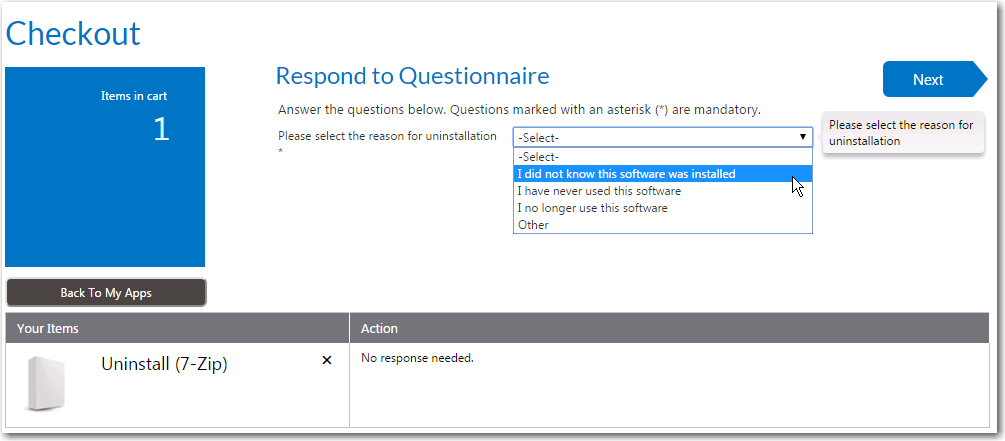
|
c.
|
Answer the listed questions and click Next. The Submit Request panel opens. |
|
d.
|
Click Submit. A message appears stating that you have successfully resolved the issue: |
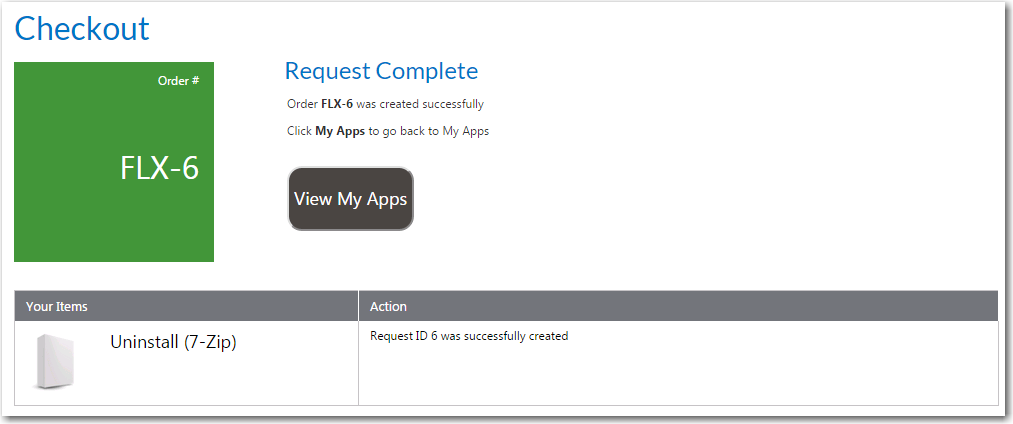
|
3.
|
To resolve an Action Alert, perform the following steps: |
|
a.
|
Review the text of the alert you want to resolve. The following is a sample alert: |
Action Alert: You are required to perform an action Uninstall Blacklisted Software for Calculator 6.1. To perform this action, click here.
|
b.
|
Click the here link. The Checkout process opens, and you may or may not be prompted to answer questions specific to the Action Alert on the Respond to Questionnaire panel. |
|
c.
|
Answer any questions that are listed and then click Next. The Submit Request panel opens. |
|
d.
|
Click Submit. A message appears stating that you have successfully resolved the issue. |
|
4.
|
Return to the My Apps tab and open the My Resolved Alerts tab, where the alerts that you just resolved are now listed. |
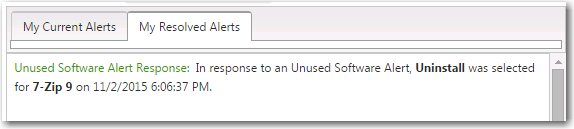
|
5.
|
Now that you have resolved alerts, check the Software Policy Score chart on the My Apps tab. Each time you resolve an alert, your Software Policy Score improves. Your goal is to have 100% of your applications in the No Alerts category. |
See Also
Viewing Your Installed Applications on the My Apps Tab
Viewing Your Software Policy Score™ Chart on the My Apps Tab
About Alerts