Link Desktop Catalog Tab
Note:Only available for Workspace ONE UEM mobile application catalog items.
You can link a mobile application catalog item with its associated desktop catalog item so that when one of the linked applications is requested, the user will be informed that the other linked catalog item is also available.
| • | Requesting a desktop catalog item—If a user adds a desktop catalog item that is linked to a mobile catalog item to the cart, the user will be informed during checkout that they can optionally install the mobile catalog item onto their mobile device: |
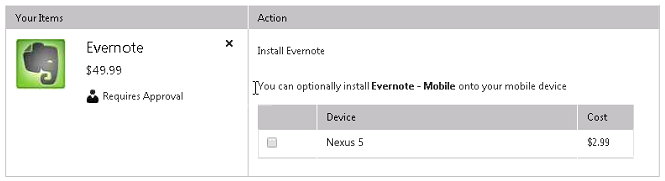
| • | Requesting a mobile catalog item—When a user clicks Add to add a mobile catalog item that is linked to a desktop catalog item to the cart, a message box will open asking the user whether they would like to also add the desktop catalog item to the cart. |
You link a mobile application catalog item with a desktop catalog item on the Link Desktop Catalog tab of the mobile application’s Catalog Item Properties dialog box.
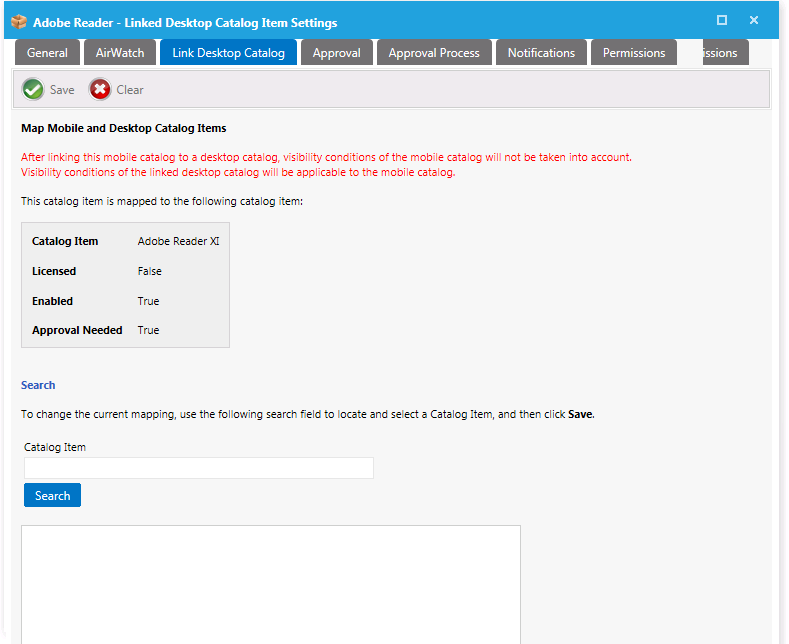
Link Desktop Application / Catalog Item Properties Dialog Box (Mobile Application)
On the Link Desktop Catalog tab, use the Search field to locate the desktop catalog item that you want to link to, select it, and then click Save. Information about the linked catalog item will then be listed in the box.
To change the current mapping, perform another search.
See Also