Notes Tab
You may want to document a special issue or event associated with a particular catalog item. To do this, you can add notes to a catalog item on the Notes tab of the Catalog Item Properties dialog box.
To add a note, click Add New Note on the Notes tab of the Catalog Item Properties dialog box. A pop-up dialog box opens prompting you to enter the text of the note.
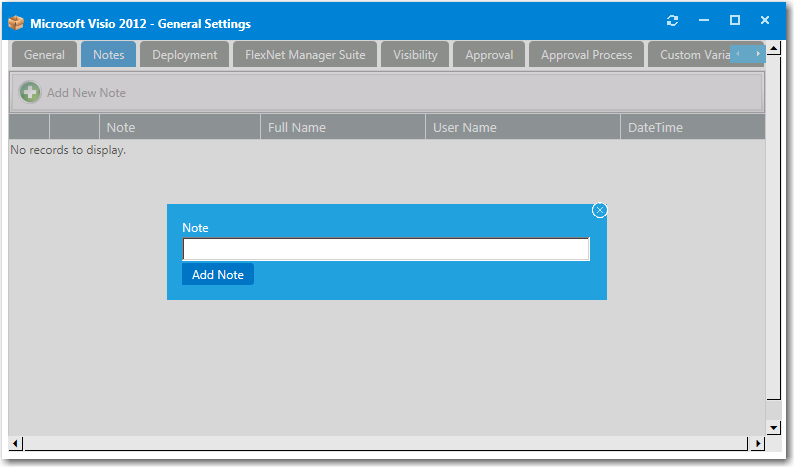
Adding a Note to the Notes Tab
After you enter the text of the note and click Add Note, the note is now listed on the Notes tab, along with the name of the person who added the note and the date and time.
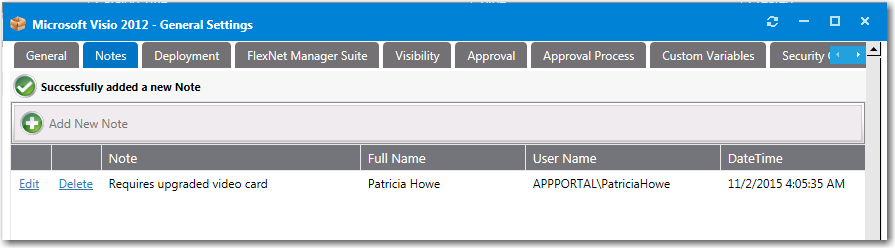
Note Listed on the Notes Tab
To view and edit a note, click Edit next to the note text. A drop down editing area appears below the note name.

Editing a Note on the Notes Tab
Edit the text in the text box and click Update to save your edits.
See Also