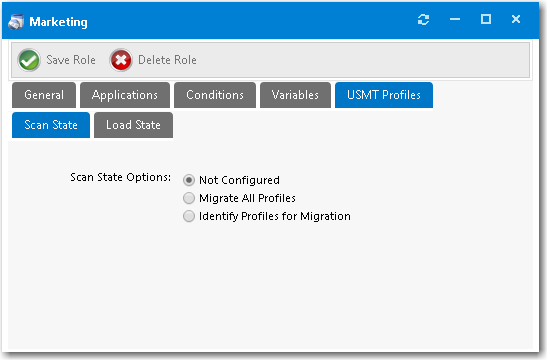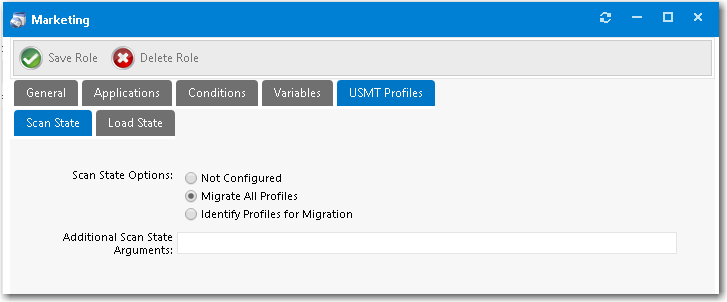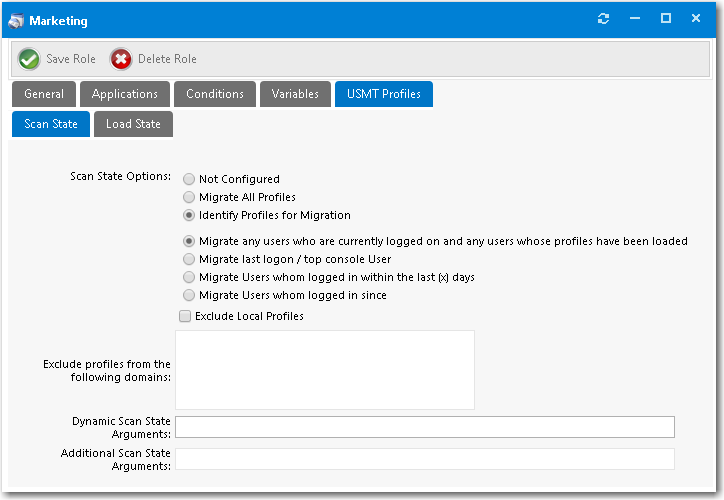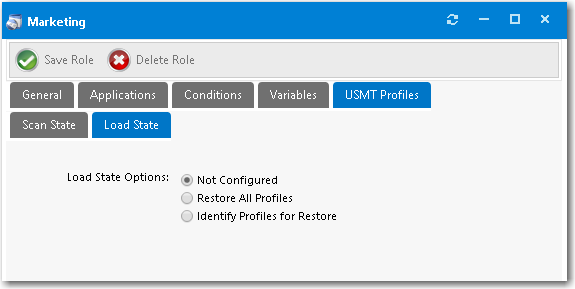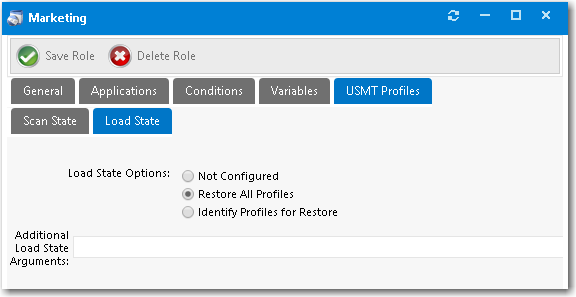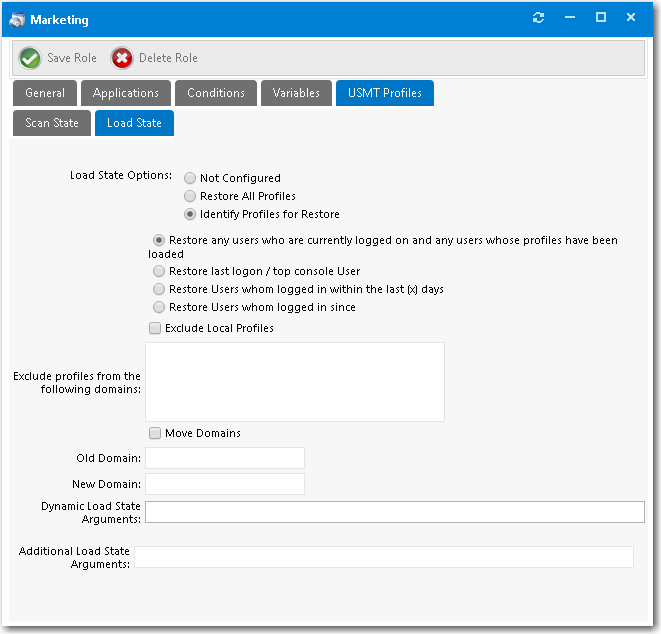Setting USMT Profiles
User state migration refers to the process of transferring user persona information and settings between using the Microsoft User State Migration Tool (USMT), a command line utility program. You can configure a role in App Portal to migrate user profiles with USMT by intelligently detecting the user details to migrate based on role conditions.
On the USMT Profiles tab of the Role Properties dialog box, you can define the USMT parameters to be used during the scan state tasks on the source computer and load state tasks on the destination computer during the System Center Configuration Manager OSD process.
To create a new role for managing USMT settings, perform the following steps.
To create a new role for managing USMT settings:
|
2.
|
Open the USMT Profiles tab. The Scan State subtab of the User Profiles tab opens. |
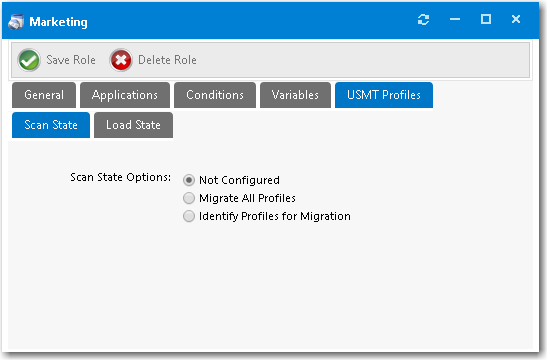
|
3.
|
For Scan State Options, select one of the following options: |
|
•
|
Migrate All Profiles—Select this option to migrate all USMT profiles to target machine. If you select this option, you can also enter Additional Scan State Arguments that will be used during the scan state step in the System Center Configuration Manager task sequence. If you select this option, skip to Step 10. |
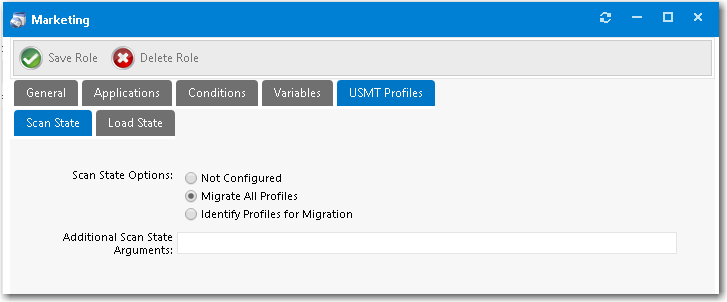
|
•
|
Identify Profiles for Migration—Select this option if you want to specify the USMT profiles that you want to migrate to the target machine. If you select this option, continue with Step 4. |
|
4.
|
If Identify Profiles for Migration is selected, the following additional fields are displayed: |
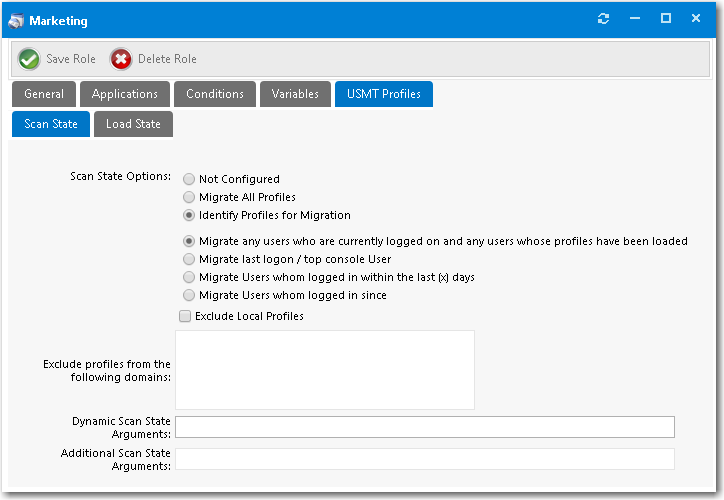
|
5.
|
Select one of the following options to identify the profiles: |
|
•
|
Migrate any users who are currently logged on and any users whose profiles have been loaded—Pass to the System Center Configuration Manager task sequence scan state step the options to capture the users who are currently logged on, as well as any users whose profiles have been loaded. |
|
•
|
Migrate last logon / top console user—Pass to the System Center Configuration Manager task sequence scan state step the options to capture only the last logon and top console (primary console) user. |
|
•
|
Migrate users whom logged in within the last x days—Pass to the System Center Configuration Manager task sequence the options to capture the user state for users who have logged in during the last (x) days during the scan state step. Enabling this option displays the Select num text box, where you can supply the number of days to be used for the calculation. |
|
•
|
Migrate users whom logged in since [specified date]—Pass to the System Center Configuration Manager task sequence scan state step the options to capture the user state for users who have logged in since a specified date. Enabling this option adds a date field that you can use to select the date to be used for the calculation. |
|
6.
|
If you want to exclude local profiles from the scan state step in the System Center Configuration Manager task sequence, select the Exclude Local Profiles option. |
|
7.
|
If you want to exclude user persona information from identified domains during the scan state step in the System Center Configuration Manager task sequence, enter domain names in the Exclude profiles from the following domains box. |
|
8.
|
If you want scan state arguments to be used during the scan state step in the System Center Configuration Manager task sequence, enter those arguments in the Dynamic Scan State Arguments field. |
|
9.
|
If you want additional scan state arguments to be used during the scan state step in the System Center Configuration Manager task sequence, enter those arguments in the Additional Scan State Arguments field. |
|
11.
|
Open the Load State subtab. |
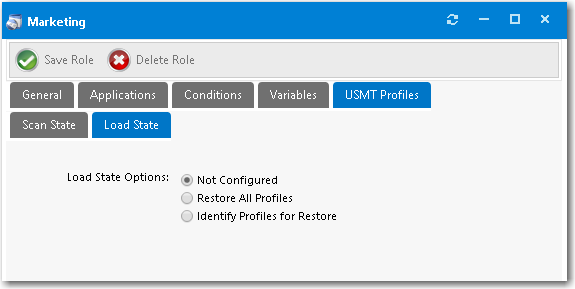
|
12.
|
Select one of the following options: |
|
•
|
Restore All Profiles—Select this option to restore all USMT profiles to the destination computer. If you select this option, you can also enter Additional Load State Arguments that will be used during the load state step in the System Center Configuration Manager task sequence. If you select this option, skip to Step 20. |
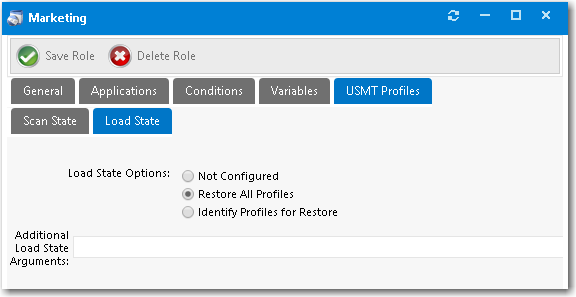
|
•
|
Identify Profiles for Restore—Select this option if you want to specify the USMT profiles that you want to restore to the destination computer. If you select this option, continue with Step 13. |
|
13.
|
If the Identify Profiles for Restore option is selected, additional fields are displayed. |
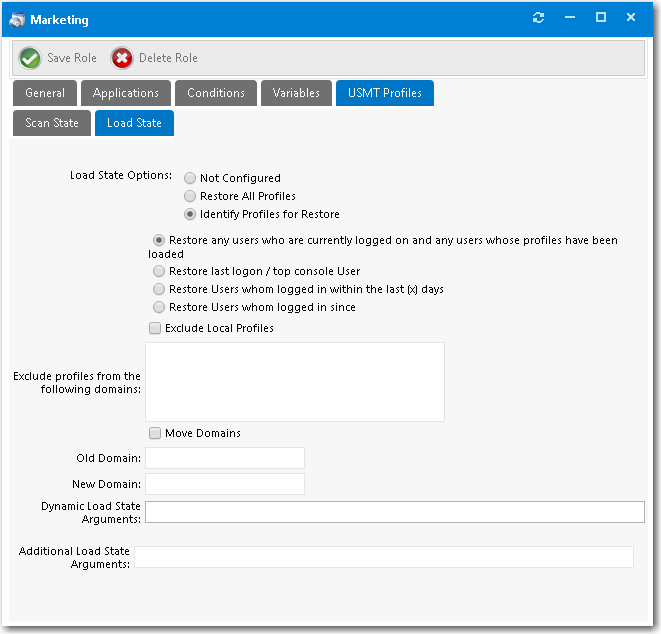
|
14.
|
Select one of the following options to identify the profiles: |
|
•
|
Restore any users who are currently logged on and any users whose profiles have been loaded—Pass to the System Center Configuration Manager task sequence load state step the options to capture the users who are currently logged on, as well as any users whose profiles have been loaded. |
|
•
|
Restore last logon / top console user—Pass to the System Center Configuration Manager task sequence load state step the options to capture only the last logon and top console (primary console) user. |
|
•
|
Restore users who logged in within the last x days—Pass to the System Center Configuration Manager task sequence the options to capture the user state for users who have logged in during the last (x) days during the load state step. Enabling this option displays the Select num text box, where you can supply the number of days to be used for the calculation. |
|
•
|
Restore users who logged in since [specified date]—Pass to the System Center Configuration Manager task sequence load state step the options to capture the user state for users who have logged in since a specified date. Enabling this option adds a date field that you can use to select the date to be used for the calculation. |
|
15.
|
If you want to exclude local profiles from the load state step in the System Center Configuration Manager task sequence, select the Exclude Local Profiles option. |
|
16.
|
If you want to exclude user persona information from identified domains during the load state step in the System Center Configuration Manager task sequence, enter domain names in the Exclude profiles from the following domains box. |
|
17.
|
If you want to move profiles from one domain to another during the load state process, select the Move Domains option, and then enter both the Old Domain name and New Domain name. |
|
18.
|
If you want load state arguments to be used during the load state step in the System Center Configuration Manager task sequence, enter those arguments in the Dynamic Load State Arguments field. |
|
19.
|
If you want additional load state arguments to be used during the load state step in the System Center Configuration Manager task sequence, enter those arguments in the Additional Load State Arguments field. |