Using Upgrade/Replacement to Identify New/Replacement Versions
Note:Upgrade/Replacement settings are only enforced when migrating existing applications or installing new applications as part of the deployment of an OSD task sequence catalog item or when using App Survey; they are not enforced when requesting individual catalog items.
Note:Upgrade/replacement requires installation evidence provided by either FlexNet Manager Suite or App Portal inventory records, as described in Identifying Existing Applications to Include in OS Deployment.
The Upgrade/Replacement feature makes it easy for you to update or replace applications at the same time you upgrade a user’s operating system or migrate them to a new computer. The Upgrade/Replacement feature enables you to specify that if a mapped application is selected for migration/installation during the checkout of an OSD task sequence catalog item, that application will be replaced by the specified replacement catalog item (either a newer version or a replacement catalog item).
The Upgrade/Replacement feature is enforced when an existing user is checking out an OSD task sequence catalog item, and they are prompted to select existing applications to migrate. The existing applications which have been designated as due to be upgraded or replaced are listed in the table on the Choose Existing Applications to Migrate panel of the Checkout wizard, with their upgrade/replacement catalog item listed in the Information column of the table.
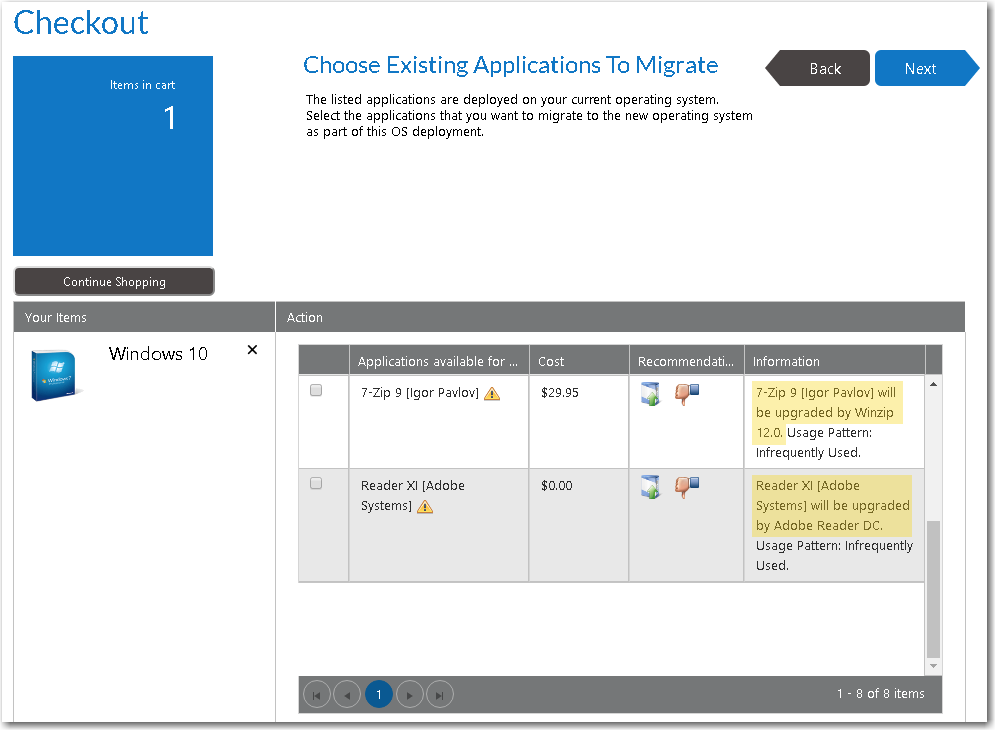
Upgrade/Replacement Items on Choose Existing Applications to Migrate Panel of Checkout Wizard
Note: Upgrade/Replacement is also enforced when migrating applications using the App Survey feature, as described in Using App Survey to Deploy Applications.
To specify that a catalog item should be upgraded or replaced with a different catalog item during the checkout of an OSD task sequence catalog item, perform the following steps.
To designate that a catalog item should be upgraded or replaced by another catalog item:
| 1. | Open the General > Upgrade/Replacement tab of the Catalog Item Properties dialog box of the “replacement” catalog item (the catalog item that you want to designate as a replacement for the original catalog item). |
Important:Make sure that you are editing the properties of the catalog item that you want to replace the original catalog item, not the original catalog item.
| 2. | Use the search boxes to locate the original catalog item that you want this catalog item to replace |
| 3. | Select the original catalog item and then click Add. The original catalog item is now listed in the Application list on the right side of the dialog box. |
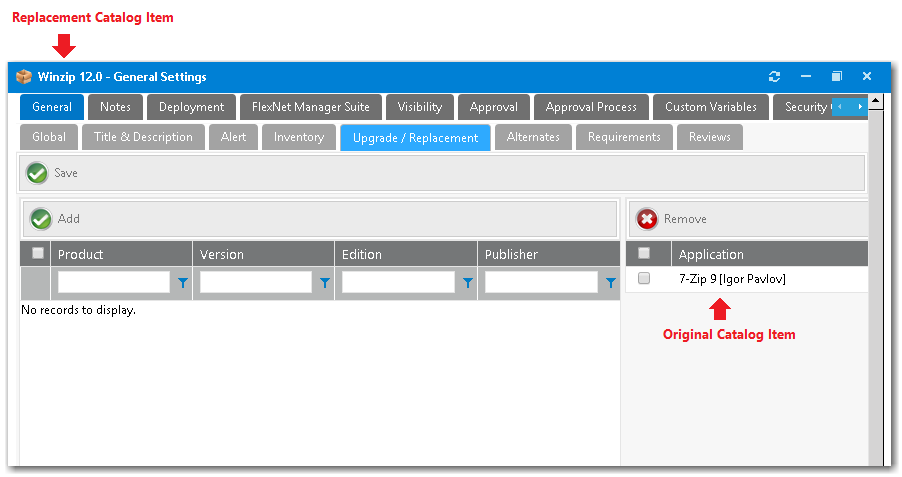
| 4. | Click Save. |
See Also