Requesting Cloud Catalog Items
If App Portal is integrated with a cloud application (such as Box, Office 365, or Salesforce), you can request a cloud application account in the App Portal storefront on the Browse Catalog tab by checking out a cloud catalog item.
When you check out a cloud catalog item, an account in that cloud application will automatically be created for you, and you will then receive an email from the cloud application vendor that includes account login details.
To check out a cloud catalog item:
| 1. | Locate a cloud catalog item on the Browse Catalog tab as described in Searching for Catalog Items. |
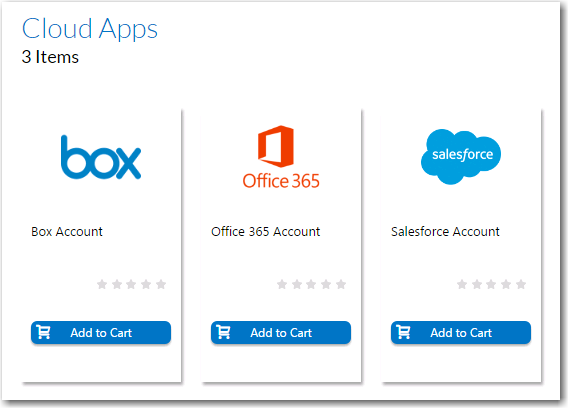
| 2. | On the cloud catalog item, click Add to Cart. The cloud catalog item is added to the cart. |
| 3. | Click the Cart icon. |
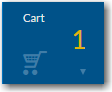
The Cart Summary pop-up dialog box opens, listing the items in the cart.
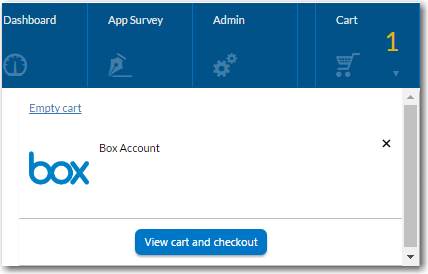
| 4. | Click View cart and checkout. The Choose Target panel of the Checkout Wizard opens. |
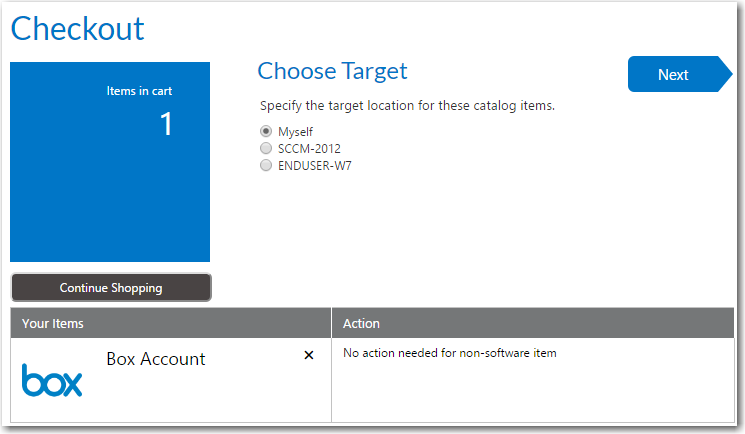
| 5. | Select the Myself option to request that this cloud catalog item is assigned to you, and click Next. The Submit Request panel opens. |
| 6. | Click Submit to complete this request. The Request Complete panel opens. |
| 7. | Follow the instructions in the email that you will receive from the cloud application vendor to login to the cloud application. |