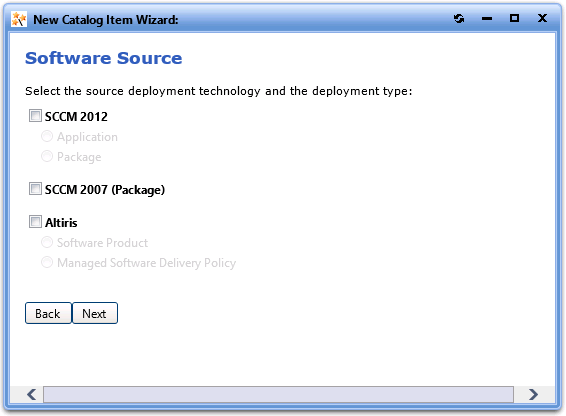
App Portal 2013 R2 | New Catalog Item Wizard
On the Software Source panel of the New Catalog Item Wizard, you select the source deployment technology and deployment type of the new catalog item that you are creating.
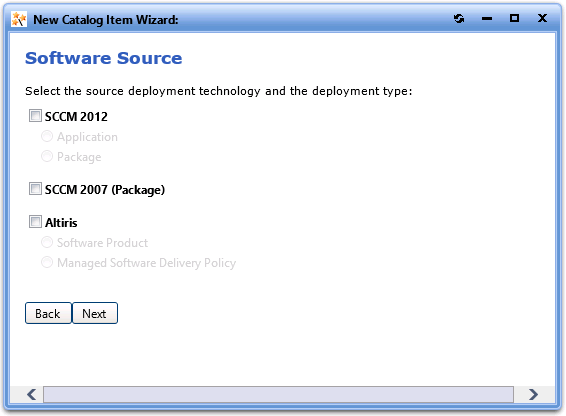
Software Source Panel / New Catalog Item Wizard
Note: The Software Source panel is only displayed when creating a Software Catalog Item.
The Software Source panel includes the following properties:
|
Property |
Description |
|
SCCM 2012 |
Select to add an application or package from the connected System Center 2012 Configuration Manager server to App Portal. Then, specify whether you are adding an Application or Package. Note: For information on setting up a connection to SCCM 2012, see Entering SCCM 2012 Deployment Technology Settings. |
|
SCCM 2007 (Package) |
Select to add a package from the connected System Center 2007 Configuration Manager server to App Portal. Note: For information on setting up a connection to SCCM 2007, see Entering SCCM 2007 Deployment Technology Settings. |
|
Altiris |
Select to add software product or policy from the connected Altiris server to App Portal. Then, specify whether you are adding a Software Product or a Managed Software Delivery Policy. Note: An Altiris managed software delivery policy simplifies advanced software deliveries by enabling you to deliver software as a unit, which can include multiple software resources as well as dependencies. For example, you can create a single policy that installs an application and its associated patches and service packs. Policies can also run any task at any stage of the delivery. For example, it can run a task that performs a restart or runs a script. Note: For information on setting up a connection to Altiris, see Entering Altiris Client Management Suite Settings. |
Click Next to continue.
See Also
Creating a New Catalog Item Using the Wizard
Configuring Your Deployment Technology
App Portal 2013 R2 Configuration GuideDecember 5, 2013 |
Copyright Information | Contact Us |