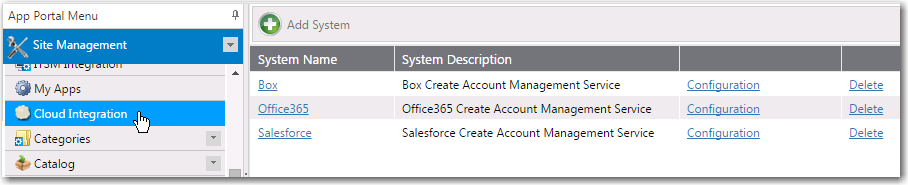
App Portal / App Broker for ServiceNow 2016
If you connect to a cloud application other than Box, Salesforce, or Office 365, you will have to create all of the required operations manually. To create an new operation, perform the following steps:
To create a new operation for a cloud application:
| 1. | On the Admin tab, select Site Management > Cloud Integration. The Cloud Integration view opens, listing the available services of the connected cloud applications. |
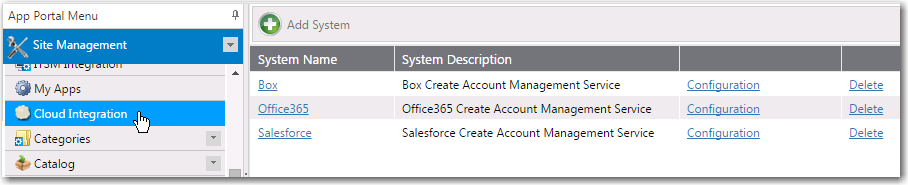
If you have added a connection to another cloud application, it will be listed here.
| 2. | Click on the System Name of the cloud application to which you want to add an operation. A list of the operations defined for the selected service opens, if any. |
| 3. | Click Add Operation. The Configure Operation view opens. |

| 4. | In the top part of this screen, define the following properties: |
|
Property |
Description |
||||||
|
Enter a descriptive name |
Enter a name to identify this new operation. |
||||||
|
Select operation |
From this list, select the operation that the cloud application uses to perform the desired operation. Important • In order for an operation to be listed in this drop down list for a new cloud application, you need to have performed the steps in Adding Web Services for a New Cloud Application. |
||||||
|
Select operation type |
From this list, select the operation type of the operation selected in the Select operation list: CREATE, DELETE, or INVOKE. |
||||||
|
Select Return Field Mapping |
Select the return value for this operation.
|
| 5. | In the Configure Fields table, enter the following value for the Cloud_Variable field: ##Cloud_Variables##. |
Important • Do not add any additional fields to the Configure Fields table. Instead, you can add variables to the Cloud Apps tab of the Catalog Item Properties dialog box for this cloud application’s catalog item, as described in Defining Custom Variables for Cloud Catalog Items.
| 6. | Click Save to save to add the operation. |
| 7. | Proceed with the steps described in Setting Cloud Application Actions on Catalog Items and Adding Custom Variables to Cloud Catalog Items. |
App Portal / App Broker for ServiceNow 2016 Administration Guide09 August 2016 |
Copyright Information | Flexera Software |