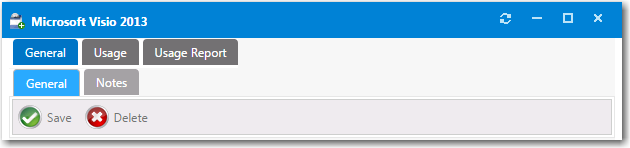
App Portal 2017
After a new inventory item is created and saved, three configuration tabs appear at the top of the Inventory Item Properties dialog box: General, Usage, Usage Report.
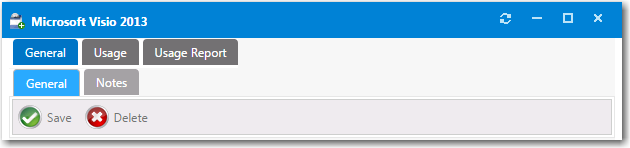
Inventory Item Properties Dialog Box Tabs
To configure an inventory item, perform the following steps.
To configure an inventory item:
| 1. | Open the General > General tab of an inventory item’s Inventory Item Properties dialog box. |
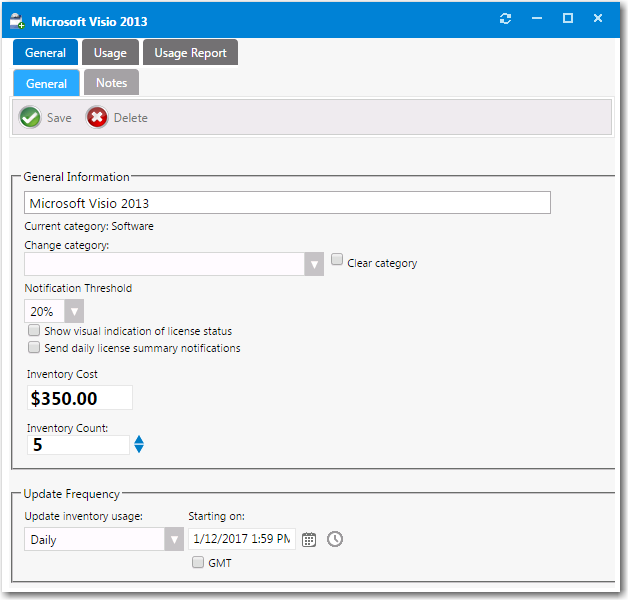
| 2. | In the Category field, specify the category of the inventory item. |
Note • For information on creating an inventory category, see Creating a New Inventory Category.
| 3. | From the Notification Threshold list, select the percentage of total inventory that the available count has to drop below before you are alerted. If you only wish to be alerted when there is no more inventory, select 0%. |
| 4. | Select the Show visual indication of inventory status option if you wish to see a visual alert of the inventory status: OK, Warning, or Critical. |
| 5. | Select the Send daily inventory summary notifications option if you wish to include this inventory item in the daily license summary report that is emailed to the License Administrator. |
| 6. | You can optionally use the Inventory Cost and Inventory Count fields to manually set the cost and license count for an inventory item. Or, if you leave in place the default settings, the cost and license count from purchasing information will automatically be used. |
Tip • To display the cost of an item to the requester on the Browse Catalog tab, you would need to select the Show inventory cost to users option on the General > Inventory subtab of the catalog item’s Catalog Item Properties dialog box.
| 7. | Specify an update interval in the Update Frequency section to specify how frequently to update the inventory collection in System Center Configuration Manager. You can specify Manually, Monthly, Weekly, Daily, or Every x Hours (8, 4, 2, or 1). You can also specify the start date and time of the first update. |
| 8. | To optionally enter associated information about what the inventory item will be used for, open the General > Notes tab and enter a note. |
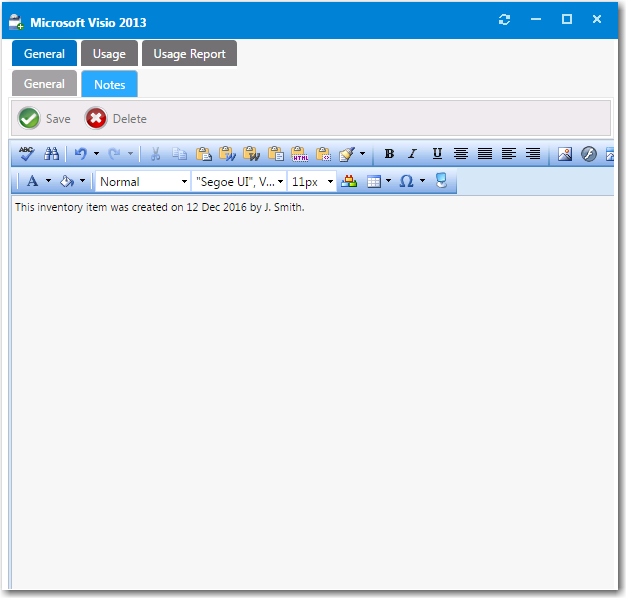
| 9. | Continue with the steps in Specifying Usage Information for an Inventory Item. |
App Portal / App Broker 2017 Administration Guide18 July 2017 |
Copyright Information | Flexera Software |