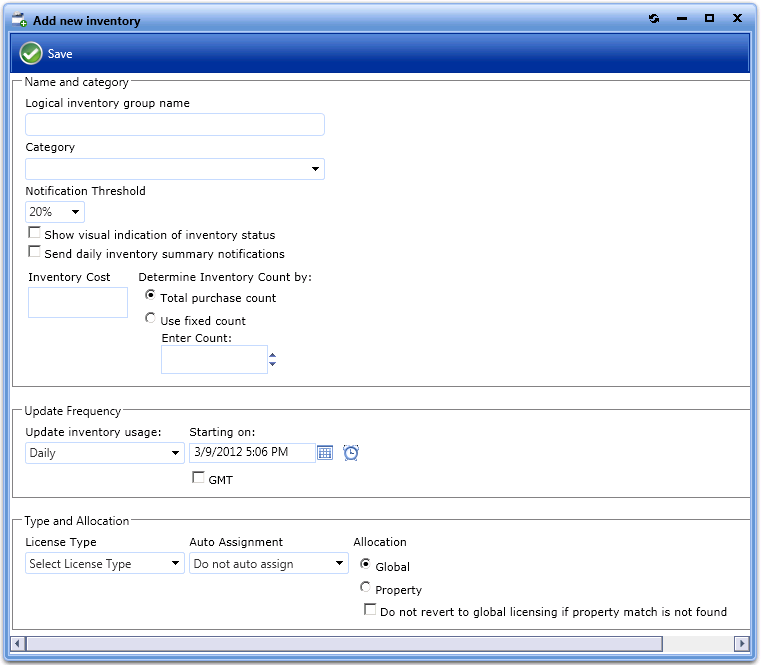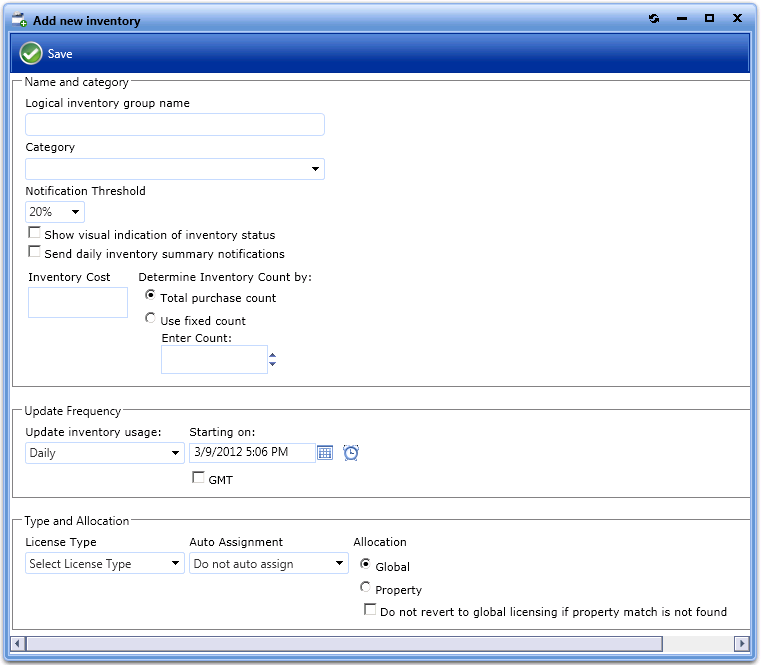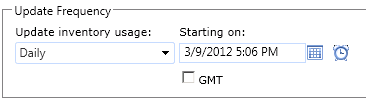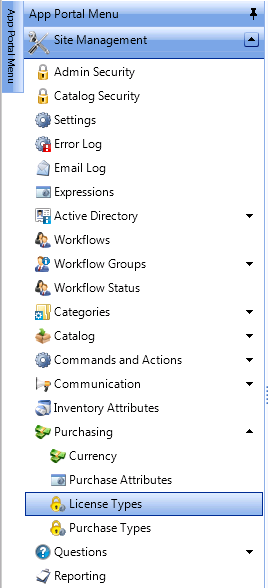Adding an Inventory Item
App Portal 7.5
To add an inventory item, perform the following steps.
To add an inventory item:
|
1.
|
On the Admin tab, select Inventory Management > Add Inventory. The Add Inventory view opens. |
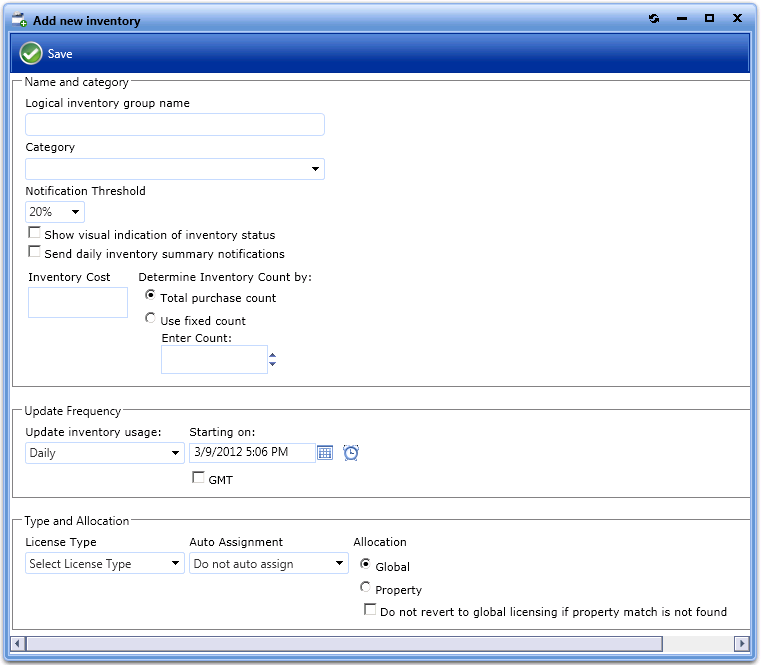
|
2.
|
In the Logical inventory group name field, enter a name that will represent the inventory record. The name can be general if you will track multiple versions of a program, or very specific if you are tracking a single instance of a program. |
For example, to track all versions of Visio, use a group name of Microsoft Visio. To track a single version, use a name of Microsoft Visio 2007.
|
3.
|
In the Category field, select the category of the new inventory item. |
|
4.
|
From the Notification Threshold list, select the percentage of total inventory that the available count has to drop below before you are alerted. If you only wish to be alerted when there is no more inventory, select 0%. |
|
5.
|
Select the Show visual indication of inventory status option if you wish to see a visual alert of the inventory status: OK, Warning, or Critical. |
|
6.
|
Select the Send daily inventory summary notifications option if you wish to include this inventory item in the daily license summary report that is emailed to the License Administrator. |
|
7.
|
Specify an update interval in the Update Frequency section. This will set an interval time for when to update the inventory collection in SCCM. |
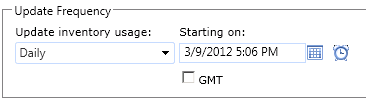
|
8.
|
If this inventory item is software, select the license type from the License Type list. |
You can create your own license types using Site Management > Purchasing > License Types.
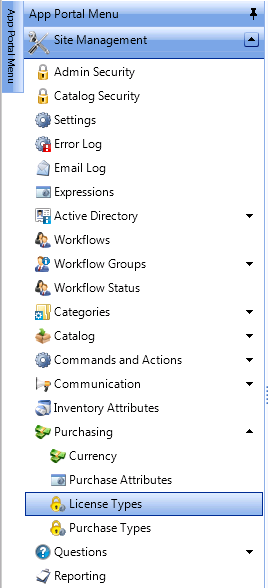
|
9.
|
License allocation determines the availability of licenses in an organization. For Allocation, select one of the following options: |
|
•
|
Global—Licenses are available to everybody equally. |
|
•
|
Property—Licenses will be allocated to specific properties such as Active Directory department, office, or OU. |
When this option is selected, you must also allocate licenses in the Allocate Inventory tab of the inventory record, as described in Allocate Inventory Tab.
|
10.
|
If Property licensing is enabled, select the Do not revert to global inventory if property match is not found option if you do not want to revert to global licensing if a property is not found. If this is not selected and you have not allocated any licenses to a user’s property, the request will be deemed not to have an available license and the license rule specified on the linked request will take effect. |
|
11.
|
Click Save when you have completed configured the initial available settings for a new inventory item. After you click Save, additional tabs will appear at the top of the view. |

Open topic with navigation