Prepare Your Mac
Installation of daemons (services) on Mac OS X systems requires root account privileges. This means that root account should always be used when installing the Software Vulnerability Manager Agent.
You can switch to your local root account by using the command “su root” in your Mac Terminal. You will be prompted to provide the password for the root account.

Provide the password for “root” if you know it. If you are not certain about the password, you may want to try entering “toor”, which is the default password for the root account, or you may also try with the current password of your Administrator account. Both ways may work, but if the account is disabled on the system, none of the passwords would work.
Important:The Terminal window will not display the password you typed in. Once you have entered the password correctly, press ENTER and wait for confirmation.
If you do not know the password for the root account, or the latter is currently disabled, you can perform the following actions to enable the account and set a new password:
| • | Open Terminal |
| • | Type sudo passwd root |
| • | Provide a new password |
For more details on how to enable root account on Mac OS X systems, please refer to:
http://support.apple.com/kb/ht1528
Important:If you cannot enable the “root” account on the Mac, or you prefer to not use it directly, you can alternatively use the “sudo” switch before each command associated with Agent activities. For example: “sudo ./csia –i –L” can be used to install the Agent on the system.
Once you are ready with setting/logging the root account you are one step away from installing the Agent.
When you download the Agent on a Mac system, normally the file is being set with limited file permissions on the system. You must check whether the file is allowed execution on the system by using the “ls -l” command which will list the file and will show its file permissions.

In case the permissions do not include execute rights (the “x” character) for any user, you should set them for the root account by using the chmod +x command.
chmod +x csia
(If you are not using the root account, add sudo before chmod)
Note:For MacOS Catalina and Mojave note the following:
| • | In Scanning > Scanning Via Local Agents > Download Local Agent, download the disk image and csia_token.ini. |
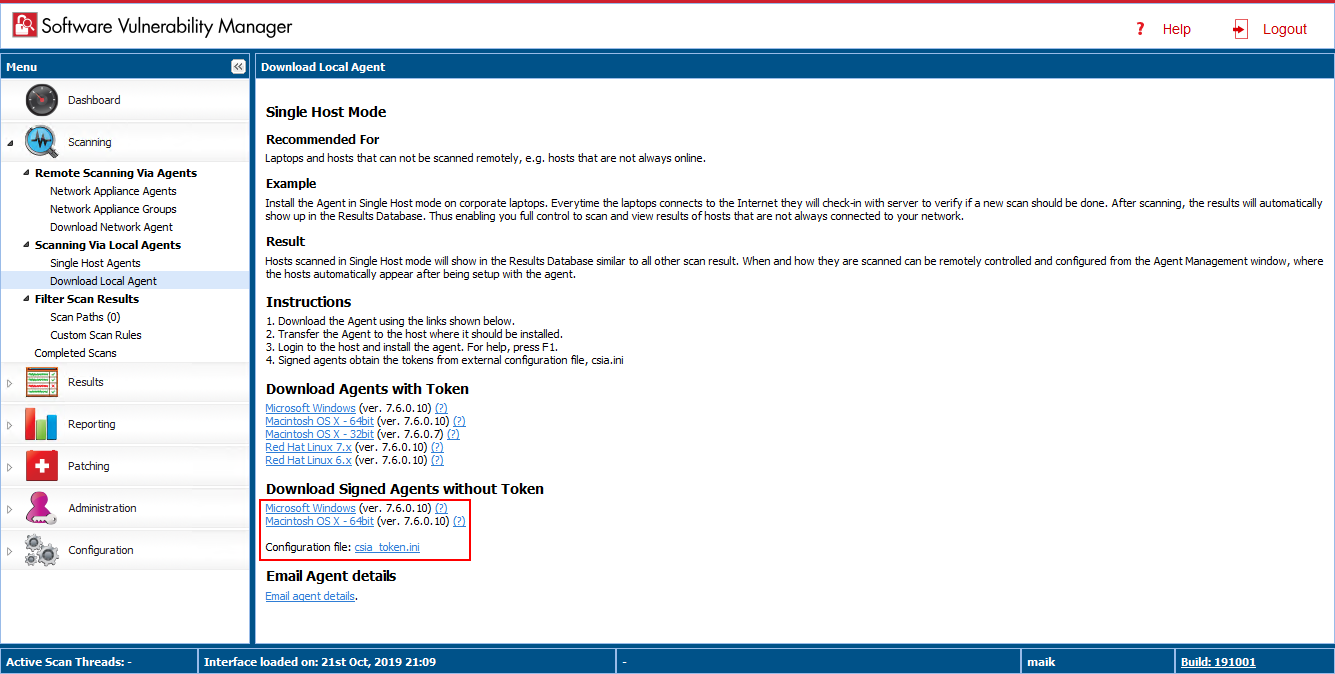
| • | Double-click the downloaded disk image to view the csia executable file. |
| • | Drag & drop the csia executable file and csia_token.ini to your desired location to install the Mac agent. |