Combo Charts
Note:
Combo charts combine two types of charts—column, area, or line—into a single insight. You can compare your sales numbers to your target or two measures with different value ranges.
Combo charts have the following sections: two Measures (as columns/lines/area) sections, View by, and Configuration.
Combo charts can:
| • | Display the values as a percentage. You must add Date or an attribute to the View by section. |
| • | Compare your data to previous period or same period of the previous year. For details, see Time Over Time Comparison. |
| • | Display a secondary y-axis on the right side. You must select the show on right axis checkbox under the hamburger icon in the second Measures section. |
For information about common characteristics and settings of all insights, see Insight Types.
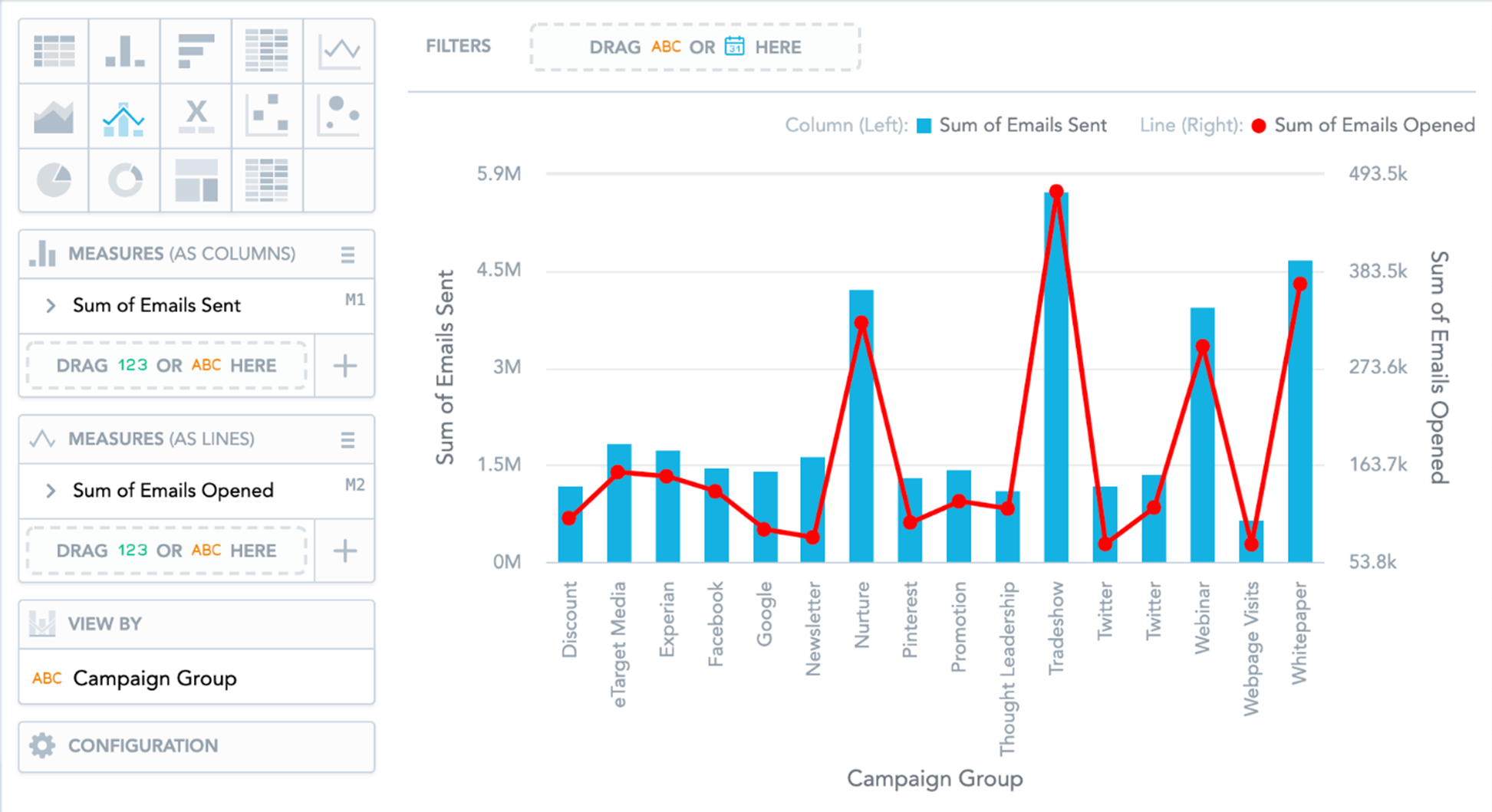
To change the insight types used in your combo chart, click the hamburger icon in the top right of the Measures title and select the insight type for the particular measure.
In combo charts, the data is sorted by the values in the View by section.