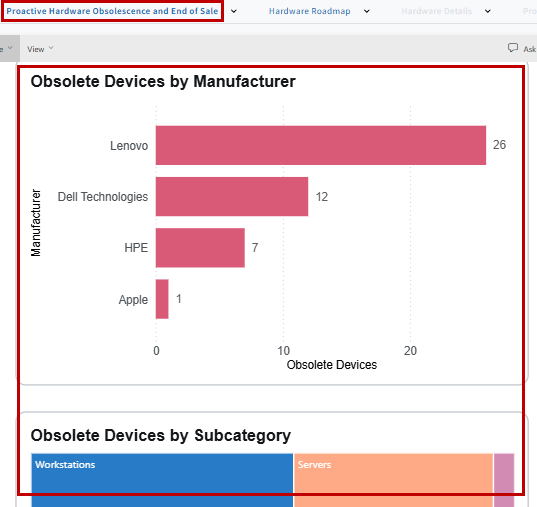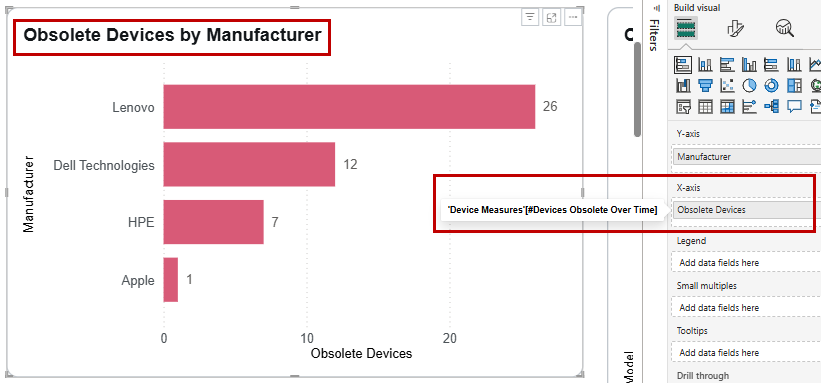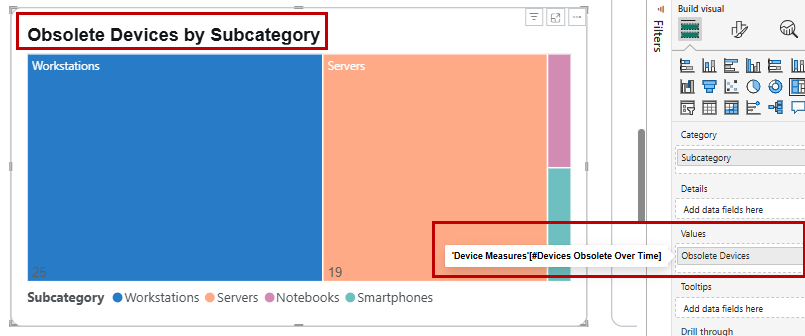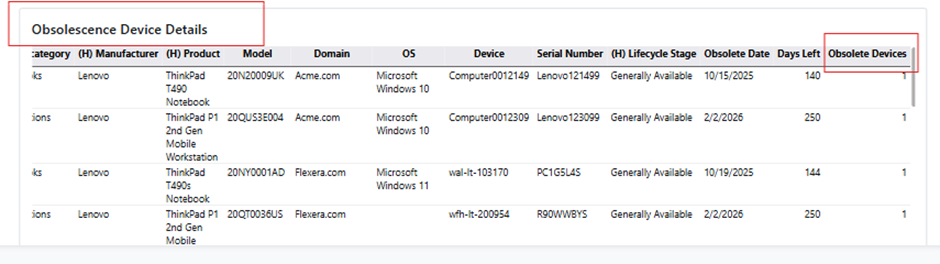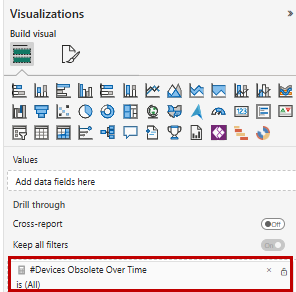Using Drill-through
Drill-through is a feature in Technology Intelligence reports that allows you to navigate from a summary report to a detailed report page focused on a specific entity. When you right-click a data point in a report visual, you can “drill through” to a target page that provides filtered details relevant to your selection. This feature helps you analyze data more deeply without cluttering the main report.
In this topic, you can find the following information:
When to Use Drill-through
You can use drill-through for the following purposes:
|
•
|
Viewing detailed information about a specific data point from a summary visual |
|
•
|
Analyzing subsets of data (such as devices by manufacturer or subcategory) without leaving the main report context |
|
•
|
Passing filters from your main report to a detailed page for focused analysis |
Creating a Drill-through
To create a drill-through in your Technology Intelligence report:
|
1.
|
Create the source page. |
|
a.
|
Build your main report page (for example, “Proactive Hardware Obsolescence and End of Sale”). For more information about how to create a report, see Creating a Custom Report. |
|
b.
|
Add visuals that summarize your data. |
The following figures show two example visuals on the main report page.
|
•
|
“Obsolete Devices by Manufacturer”, which has: |
X axis: Device Manufacturer (column)
Y axis: #Devices Obsolete Over Time (Measure), renamed as Obsolete Devices
|
•
|
”Obsolete Devices by Subcategory”, which has: |
X axis: Device Subcategory (column)
Values: #Devices Obsolete Over Time (Measure), renamed as Obsolete Devices
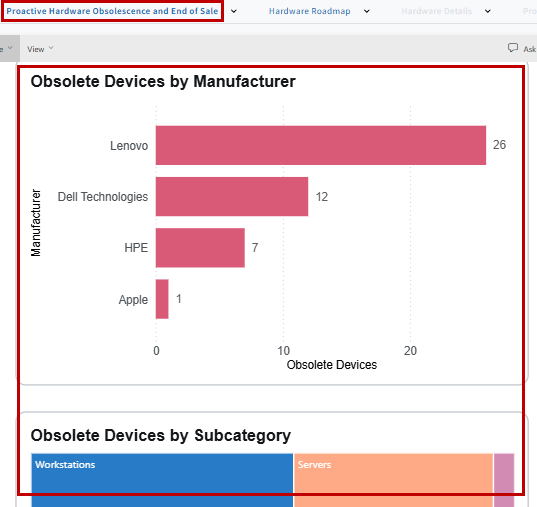
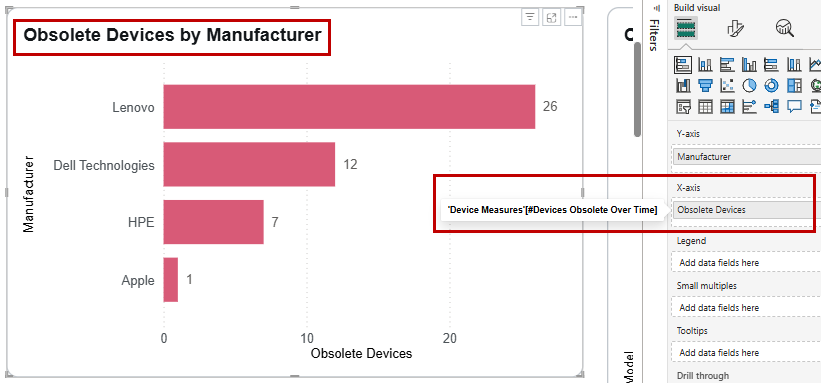
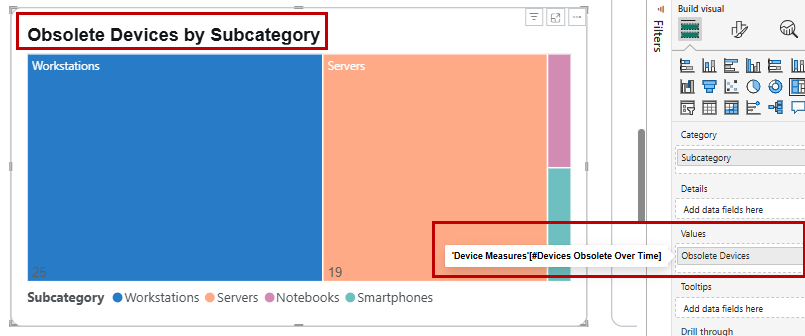
|
2.
|
Create the destination (drill-through) page. |
|
a.
|
Add a new page to your report (for example, “Obsolescence Device Details”). |
|
b.
|
Add a table or visual that displays detailed information related to the summary data. |
The following figure shows an example table on the destination report. The table contains related fields which help users to see detailed obsolescence and obsolete devices information.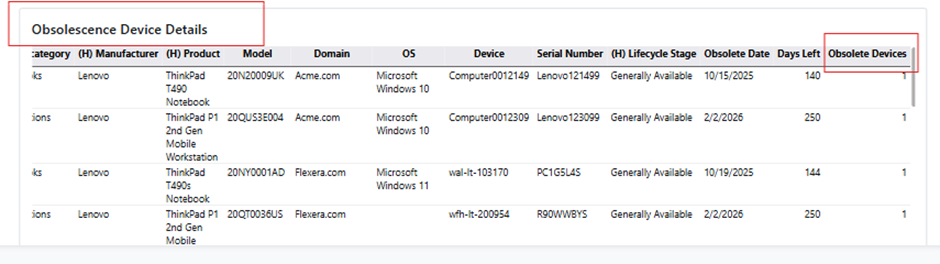
|
3.
|
Configure the drill-through field. |
|
a.
|
Identify the field that links your summary and detail pages. |
In this example, the “Obsolete Over time” measure serves as the linking field.
Important:Do not use the “Manufacturer” or “Subcategory” column as the drill-through field. If these columns are being used in any other visual on any other report page, selecting them will incorrectly trigger the drill-through to the “Obsolescence Device Details” page. To avoid this issue, always use the measure as the drill-through field instead of column fields.
|
b.
|
Drag the chosen field into the Drill-through section on the destination page, as shown in the following example. |
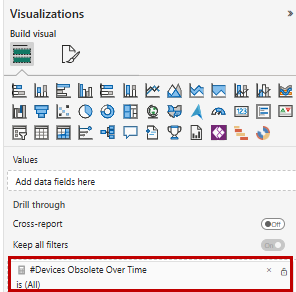
|
4.
|
Enable or disable Keep All Filters. |
|
•
|
If you want all filters applied on the main page to carry over to the drill-through page, enable Keep All Filters. |
|
•
|
If you do not want filters from the main page to affect the drill-through page, disable Keep All Filters. |
Identifying Preconfigured Drill-throughs
To identify drill-throughs that already exist in a report, you can try either of the following methods:
|
•
|
Right-clicking on a visual |
If a drill-through is available, a Drill through option will display in the contextual menu.
Modifying Preconfigured Drill-throughs
To modify drill-throughs in an existing report:
|
5.
|
Switch to Edit Mode in the report to view all pages, including hidden drill-through pages. For information about how to switch to Edit Mode and the required access, see Editing a Custom Report. |
Important:Drill-through pages may be hidden in view-only mode and are only visible in edit mode.
|
6.
|
Navigate to the drill-through page and review the field(s) used for drill-through. |
|
7.
|
To change the drill-through field, remove or replace it in the Drill-through section at the bottom right of the page. |
Tips and Best Practices
|
•
|
Use measures as drill-through fields to avoid conflicts with columns used in other visuals. |
|
•
|
Use Keep All Filters thoughtfully to control which filters are passed to the drill-through page. |
|
•
|
Always test your drill-through setup to ensure it behaves as expected. |
See Also
Creating a Custom Report
Editing a Custom Report
Working With Measures