Renaming Measures
Note:
Data Explorer allows you to rename measures, attributes, and dates in insights.
You can rename measures and attributes when the original names are too long or when you create insights with multiple occurrences of one measure or attribute.
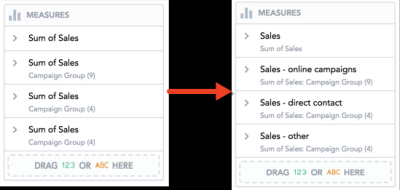
The name displays in the Measures/View by/Stack by/Attributes/Trend by/Segment by sections, axes names, and tooltips. Also, when you insert the insight on a KPI dashboard, the insight displays the new name as well.
For example, you create an insight where you compare your sales numbers from different types of campaigns over the last three years.

The new names are displayed only in the insight in which you create them.
If you rename a measure, Data Explorer also renames measures that are derived by the compare feature. For details, see Time Over Time Comparison.
If you rename any measure or attribute, the Open as Report option is disabled.
To rename a measure:
| 1. | Create an insight. For more information, see Creating Insights to Visualize Your Data. |
| 2. | In the Measures/View by/Stack by/Attributes/Trend by/Segment by section, click the measure/attribute/date and write a new name. |
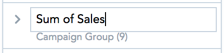
| 3. | To save the new name, click anywhere on the page or press Enter. |
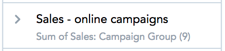
The original name is displayed under the new name in the Measures/View by/Stack by/Attributes/Trend by/Segment by section.
To use the original name again, delete the new name and click anywhere on the page or press Enter.