Linking the Current SBOM Part to Another Part
To establish a link between the SBOM part and another part in the same bucket:
| 1. | On the Select SBOM Part slideout, select the radio button beside the part that you want to link to the part that you are creating or editing. |
You can use the mechanisms described in Managing Information Grids in the SBOM Management to sort and manage the columns to help you find the part.
| 2. | Click Select. The slideout closes, and the name and licenses of the selected part are displayed in the Linked Part Name and Linked Part Selected Licenses fields on the Create SBOM Part or Edit SBOM Part slideout. (These fields along with Part Link Type field are available only after you have selected a part on the Select SBOM Part slideout.) |
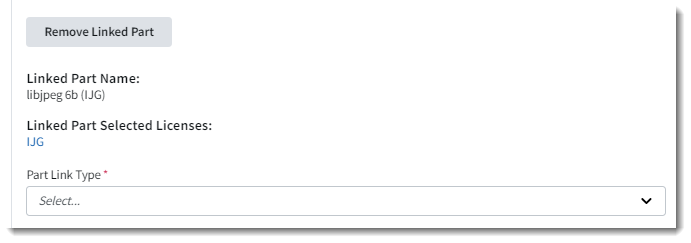
Additionally, the Link Part button is replaced with a Remove Linked Part button.
| 3. | From the Part Link Type dropdown list, select the value that identifies the relationship between the current part (the part that you are creating or editing) and the linked part. The current part is always the first element in the relationship syntax. For example, if you select the type Build Dependency of, the relationship syntax reads “the currentPart is a build dependency of the linkedPart”. |
The available link types are based on SPDX and CycloneDX specifications for identifying relationships between open-source, third-party, and commercial components in software. For a description of the relationships, refer to SPDX Specification, Clause 11: Relationship between SPDX Elements Information.
| 4. | Continue with creating or editing of the SBOM part as described in Creating SBOM Parts Manually or Editing an SBOM Part, respectively. |