Creating the Staging Database
IT Asset Management
(Cloud)
The FlexNet adapter for HP DDMI requires a staging database, which is used as
follows:
- The agent installed on your HP DDMI server reads the DDMI inventory files directly, performs minimal data rationalization, and saves the results to the staging database
- The connection from IT Asset Management reads the data from the staging database, shapes it appropriately, and uploads it to the compliance database.
The staging database can be created on any convenient instance of Microsoft SQL
Server that meets the following criteria:
- Provides high-speed network access from the HP DDMI server (or other location of the installed agent), and from an appropriate inventory beacon that can upload to the application server for IT Asset Management
- Allows read/write access to the account running the FlexNet agent on the HP
DDMI server, and read access by the service account running the
BeaconEngineservice on the inventory beacon (or you may choose to implement either a special Windows account and an SQL account to collect the DDMI staged data) - Is running an instance of Microsoft SQL Server 2012 or later.
Your download of the Tier 1 adapters archive (see Download Adapter Tools Archive) included two SQL scripts that can assist with creating the staging database. You can achieve this through SQL Server Management Studio, or from the command line as described in the following procedure. Use whichever approach best suits your enterprise practices.
To create the staging database from the command line:
The staging database is now ready for operation.
Tip: If you wish to do so, you may now rename this database. Keep the name
handy for the configuration processes that follow.
The schema for the staging database (below) is, in the main, self-explanatory,
reflecting the content of the .xsf files found on your HP DDMI
server. The one unique table is
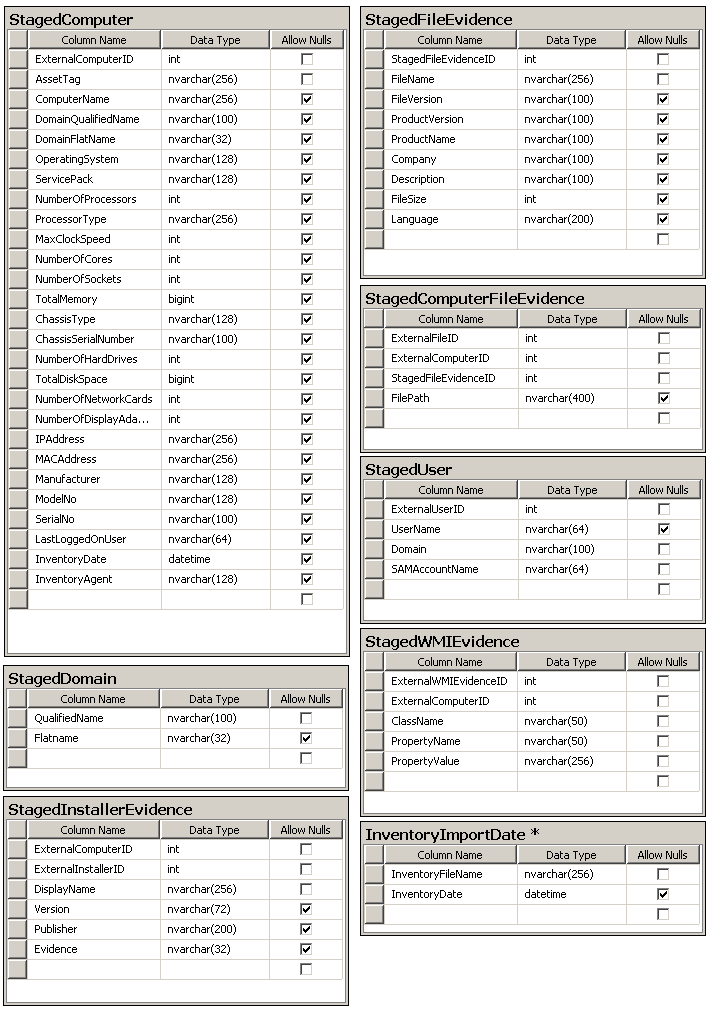
InventoryImportDate. This table
lists the names of inventory files that have already been loaded into the staging
database, and saves the last modified date of each file as its most recent inventory
date. When the FlexNet agent scans through the inventories for possible import into
the staging database, it uses this table to manage differential imports, only
importing an inventory file if it is newer than the last recorded inventory file of
that name that was imported. 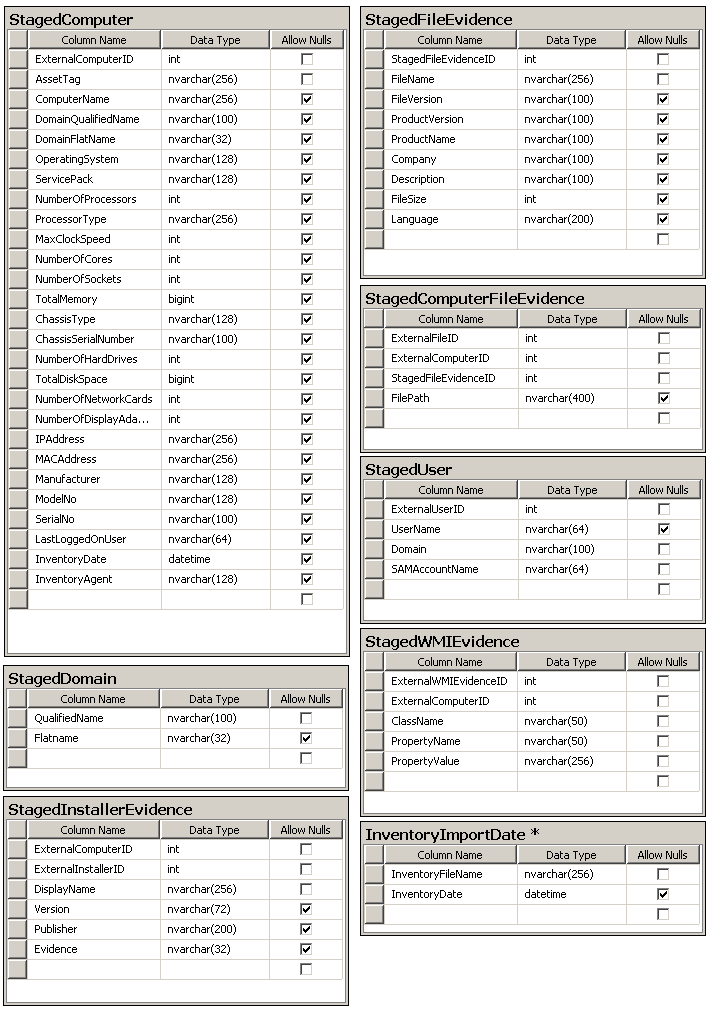
IT Asset Management (Cloud)
Current