About Workflow Templates
Workflow Manager
A workflow template is an ordered series of steps that a template administrator creates to define a task, and which other workflow administrators follow to complete that task. Templates have the following properties:
| • | Comprised of phases and steps—They are comprised of a series of workflow phases, each containing one or more workflow steps |
| • | Projects are associated with one workflow template—Each project is associated with one workflow template (but templates can be assigned to multiple projects) |
| • | Request puts workflow into action—When a workflow request is generated for a project, it uses that project’s workflow template, in effect putting the workflow into action. |
Sample Workflow Template
A workflow template typically includes multiple workflow phases, each with one or more workflow steps. In the image below, showing the Workflow Request page of a software request workflow, there are three phases:
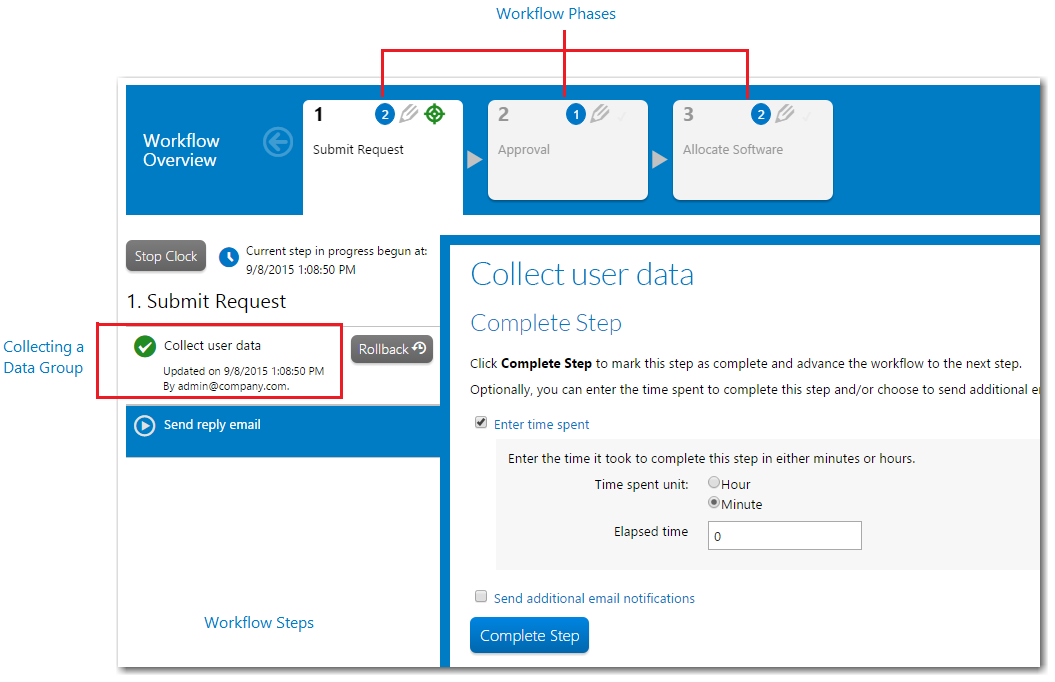
The Elements of a Workflow Template
The first workflow step in the first phase is always a data entry step, requiring the person who submitted the workflow request to enter relevant supporting information. For example, the consumer might be requested to specify which application they wish to install and on which of their computers, as well as providing a reason for installation and how soon they need the installation done. You can also add extra data collection steps later in the workflow, if required.
Template with Conditions and Branching
A Workflow Manager template can employ conditional branching, meaning the workflow phase which is displayed next can depend on information provided by the consumer. You can also create a template which conditionally shows or hides data groups, data elements or workflow steps depending on consumer input. When a template includes a phase where a branching question is collected, that phase is displayed with a yellow background in the Phase navigation area of the Progress tab of the Workflow Request page:
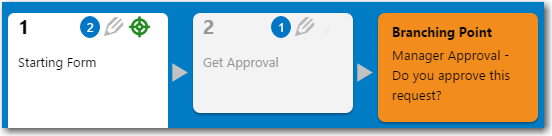
Phase Which is a Branching Point
Template Library Types: Global, Private, In Use Via Project, and In Use
The state of a workflow template, which is listed in the Library column on the Template Administration page, can be one of the following:
| • | Global—Global templates are those installed with Workflow Manager to serve as examples for you to copy and use. They cannot be modified, and you cannot assign a Global template to a project. |
| • | Private—A Private template is one that a template administrator created, either starting from scratch or by copying and modifying a Global template. Private templates have not yet been assigned to a project or used to create a workflow request. You can assign a Private template to a project, and it is fully editable. |
| • | In Use Via Project—An In Use Via Project template is a Private template that has been assigned to a project, but which has not yet been used to create any workflow requests. You can update some of the template properties, but not all. See Editing a Template That is in Use for a description of what can and cannot be edited. |
| • | In Use—The status of an In Use Via Project template changes to In Use as soon as a workflow request is submitted for one of the template’s projects. You can update some of the template fields for such templates, but cannot edit others. See Editing a Template That is in Use for a description of what can and cannot be edited. |