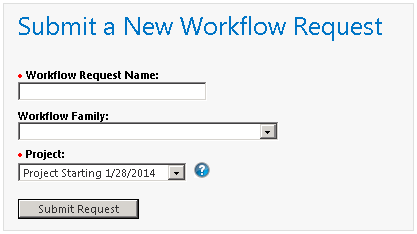
Workflow Manager 2014
Consumers submit workflow requests using the fields in the Submit a New Workflow Request area of their Home page, or by clicking Submit Workflow Request in the navigation bar.
To submit a workflow request from the consumer Home page, perform the following steps.
To create a new workflow request from the Home page:
| 1. | Login to Workflow Manager using a consumer account. The consumer Home page opens. |
| 2. | Locate the Submit a New Workflow Request panel, at the top left of the home page. |
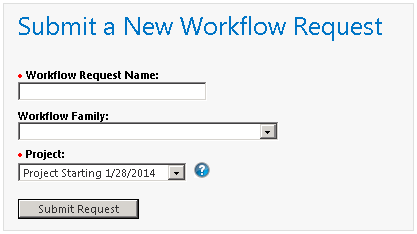
| 3. | Enter a name for the workflow request in the Workflow Request Name field. Make this name meaningful and unique, so you can readily identify your request in workflow request listings. |
| 4. | Select the name of the project that this workflow request will be associated with from the Project field. |
Note: If your company has only one associated project, the Project field will not be listed.
| 5. | If you know your workflow request belongs to a specific family of requests, select the appropriate option from the Workflow Family field, or click Create New to create a new workflow family. |
Note: If the administrator company associated with this project was created with the Is a Workflow Family Owner? option selected, the Create New button will not be displayed.
| 6. | Click Submit Request. The Data Entry tab of the Workflow Progress Page (Consumer) opens, and you are prompted to enter some information. See Data Entry Tab for further details. |
Note: The information requested on the Data Entry tab is defined during creation of the workflow template, and can include as many or as few questions as the workflow administrator desired. Questions preceded by a red dot are mandatory, meaning you will be unable to proceed until you answer them. Questions without a red dot are optional.
Tip: If there is a help icon next to a data entry field, hover your cursor over it to reveal a tool tip explaining the purpose of the field.

| 7. | Once you have entered all initial data, click the Submit button to generate your new request. The Workflow Progress page closes, displaying the Home page with your new workflow request listed in the My Workflow Requests panel. |
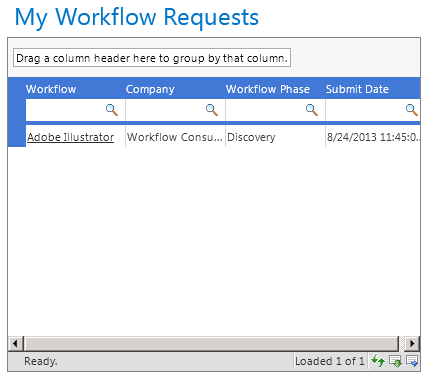
Workflow Manager 2014 Help LibrarySeptember 23, 2014 |
Copyright Information | Contact Us |