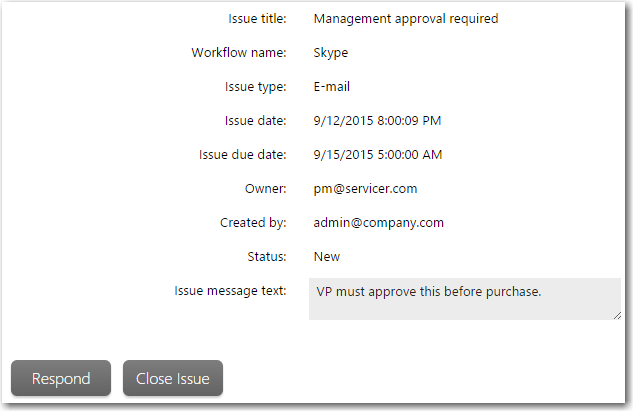
Workflow Manager 2016
If you take action on an issue raised by someone else, you may respond to that issue, indicating what work has been done. Once that person is satisfied that the issue has been resolved, they may close their issue. To respond to or close an issue, do the following:
To respond to or close an issue:
| 1. | Open a workflow request’s Workflow Request page as described in Opening a Workflow Request’s Workflow Request Page, and select the Issues tab. |
| 2. | Locate the issue you want to respond to or close in the list of issues. For details about sorting or filtering the issues list, see Using Lists. |
| 3. | Click the View/Respond hyperlink in the View/respond column of the chosen issue. An issue details area opens for your issue, along with a Respond and Close Issue button. |
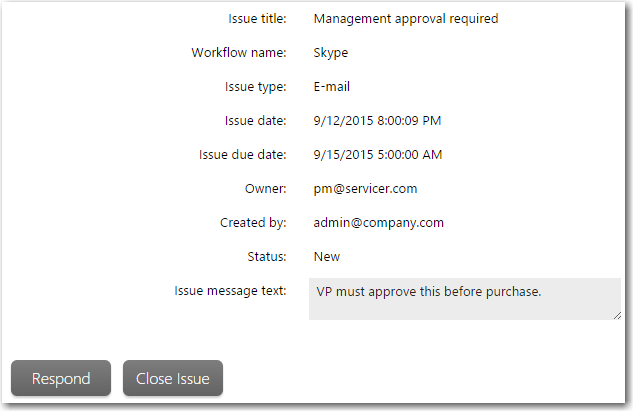
Note • You may only respond to or close open issues.
Tip • If there have been other responses to an issue, these are all listed below the main issue in a hierarchy. You may need to click the + next to an issue (or response) name to see all child responses, if the list is not expanded. To respond to someone else’s response, simply click the View/Respond hyperlink associated with that response.
| 4. | Do one of the following: |
| • | To respond to the issue, click Respond, and enter your message in the Response text box which appears. Click Save to post your response. |

The response will appear below the issue or response you are responding to in the issues list, with issue type Response.

| • | To close the issue, click the Close Issue button. The issue is closed, and its status is automatically updated in the issues list. |
Note • A workflow administrator cannot close an issue that was created by a workflow consumer, and vice versa.
Note • The Close Issue button is not displayed for responses to issues. To close a response, you must close the original item; doing so automatically closes all responses.
See Also
Workflow Manager 2016 / AdminStudio Enterprise Server 2016 Help Library12 July 2016 |
Copyright Information | Flexera Software |