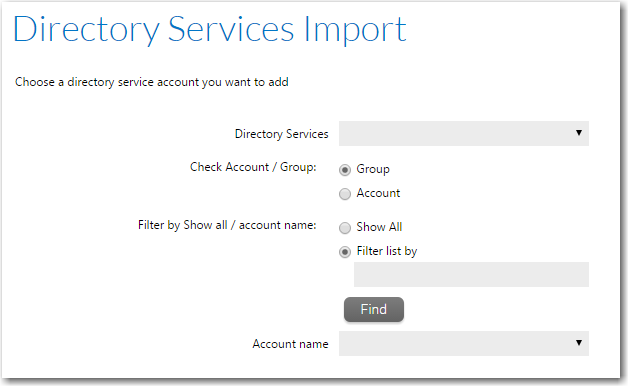
Workflow Manager 2016 / AdminStudio Enterprise Server 2016
If you have defined a directory service connection, as described in Creating a New Directory Service Connection, you can choose to import accounts or groups from that directory service into Workflow Manager / AdminStudio Enterprise Server. You import those accounts or groups using the Directory Services Import page, which is opened by clicking Directory Service Account/Group Import on the Account Administration page.
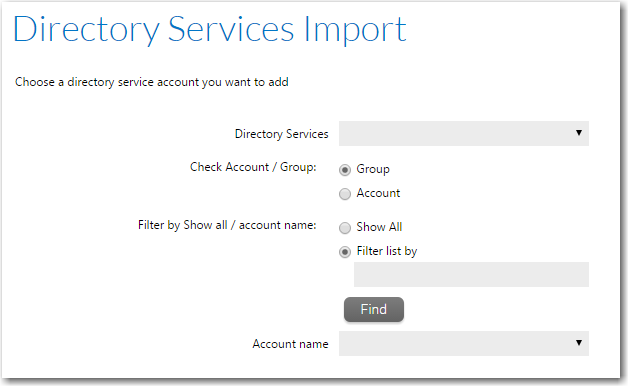
Directory Services Import Page
Note • Workflow Manager / AdminStudio Enterprise Server supports Windows Active Directory and Novell eDirectory directory services.
The following options are included:
|
Option |
Description |
||||||
|
Select a Directory Service |
Choose the directory service containing the account or group you want to import. Note • For information on defining a Directory Service Connection, see Creating a New Directory Service Connection. |
||||||
|
Select Group or User |
Specify whether you are importing a User (a single account) or a Group. |
||||||
|
Filter Directory Service List |
Select one of the following:
In either case, click Find to return your chosen list of accounts and groups. |
||||||
|
Pick group/user in the list below |
Select the group or account to import into Workflow Manager / AdminStudio Enterprise Server. The Account Details page opens, providing a read-only view of the imported account or group’s account name and password. Note • If you import an account that is a member of a previously-imported group, that account inherits its group’s roles. You can then assign additional roles to that account. |
The selected user or group is then opened in the Account Details Page.
See Also
Importing Directory Services Accounts and Groups
Managing Directory Services Connections
Workflow Manager 2016 / AdminStudio Enterprise Server 2016 Help Library12 July 2016 |
Copyright Information | Flexera Software |