Template Details Page
Option
Description
Name
Displays the name of the template.
Template Options Menu 
Click on this arrow to display a menu containing the following additional template options:
| • | Preview Template |
| • | Validate Template |
| • | View Template Report |
| • | View Workflow Summary |
| • | Clean Sample Workflows |
Information
Indicates the status of the template:
| • | Global—This template is a Global template and therefore cannot be modified. |
| • | Not in use—This template is not used by any workflow requests and therefore is fully editable. |
| • | In use—This template is in use and therefore can only be partially modified. Any workflow requests currently using this template will be affected by any changes that are made. See Editing a Template That is in Use for more information. |
Data Group and Workflow Phase Tree
Expandable list of all of the data groups and workflow phases defined in the template. data group and workflow phase names are preceded by an identifying icon:
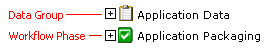
When you click on the plus sign next to the data group or workflow phase name, its child elements are listed:
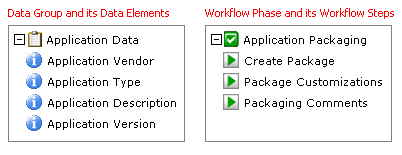
To edit one of the listed items, select it in the tree to open its corresponding view. Depending upon what is selected in the tree, the following child views are displayed:
| • | Template Properties View |
| • | Data Group Properties View |
| • | Data Element Properties View |
| • | Workflow Phase Details View |
| • | Workflow Step Details View |
Note: To return to the Template Properties view from any view on this page, click on the Template Name at the top of the page.