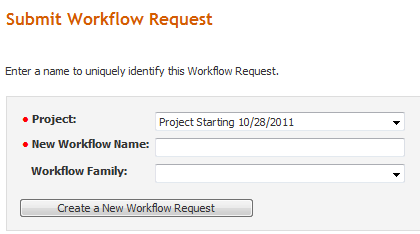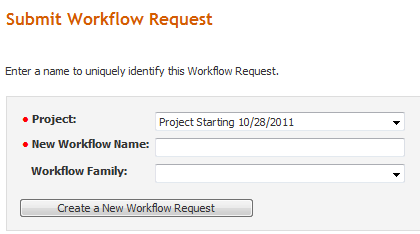Submitting a Workflow Request Using the Submit Workflow Request Page
Workflow Manager 6.5
Both consumers and administrators can submit workflow requests by opening the Submit Workflow Request page.
To create a new workflow request using the Submit Workflow Request page:
|
1.
|
Do one of the following: |
|
•
|
(Consumers only) Click the Create a New Workflow Request link in the accordion menu. |
|
•
|
(Administrators only) Click the Submit Workflow Request link in the Actions menu on your Home page. |
|
•
|
(Administrators only) Navigate to the Project Summary page for any project, by clicking the View Project List in the Actions menu on the Home page to open the All Projects page, then clicking the Select hyperlink next to one of the projects in the list. Click the Submit a Workflow Request link in the Quick Links menu. |
The Submit Workflow Request page opens.
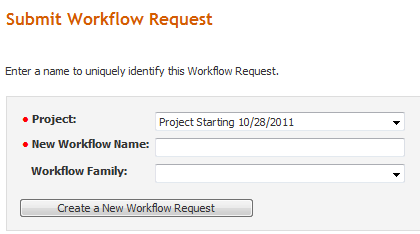
|
2.
|
Select the name of the project your workflow request will be associated with from the Project field. |
|
3.
|
Enter a descriptive name for your request in the New Workflow Name field. |
|
4.
|
If you know your workflow request belongs to a specific family of requests, select the appropriate option from the Workflow Family field, or click Create New to create a new workflow family. Refer to Managing Workflow Families for further information about creating new families. |
Note: If you are a workflow consumer and the company associated with this project was created with the Is a Workflow Family Owner? option selected, the Create New button will not appear. It will be available only when a workflow administrator is submitting a workflow request against the project. See Creating a New Company for more information about this option.
|
5.
|
Click Create a New Workflow Request. One of the following happens: |
|
•
|
(Administrators only) The Project Summary page opens, listing your new workflow request. |
See Also
Submitting a Workflow Request from the Home Page (Consumers)
Submitting a Workflow Request
Open topic with navigation