Generating a Refresh Token in ServiceNow
Note:Before setting up your connection to Flexera One, you must first log in to your ServiceNow instance and verify the ServiceNow Integration User has sufficient permissions to generate the OAuth token.
Caution:The Integration User created for the Refresh Token generation will have access to the ServiceNow Table API and the ability to access tables and records. ServiceNow Administrators are advised to limit the use of the Integration User.
First set the URL values for the Token URL and Redirect URL. Then generate the token.
| • | Setting URL Values |
| • | Generating the Token |
Follow the steps below to set the Token URL and Redirect URL for FlexeraOne OAuth Provider in the Application Registry.
To set the Token URL and Redirect URL
| 1. | Log in to your ServiceNow instance. |
| 2. | From the Navigation menu, search and select Flexera One > Application registry. |
This opens Application Registries for Flexera One.
| 3. | Click FlexeraOne OAuth Provider. |
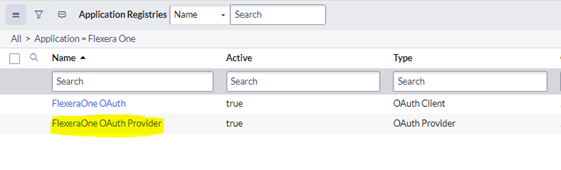
| 4. | Edit the Token URL and Redirect URL fields to use the following URLs (replacing <instance-name> with your ServiceNow instance URL). |
|
Field |
Value |
|
Token URL |
https://<instance-name>.service-now.com/oauth_token.do |
|
Redirect URL |
https://<instance-name>.service-now.com/oauth_redirect.do |
| 5. | Click Update. |
The token you generate in this step is used to establish the connection with Flexera One at app.flexera.com. Insert the username and password for your ServiceNow Instance and, as a response, app.flexera.com returns a Refresh Token. This token helps pull data from ServiceNow to IT Visibility for normalization.
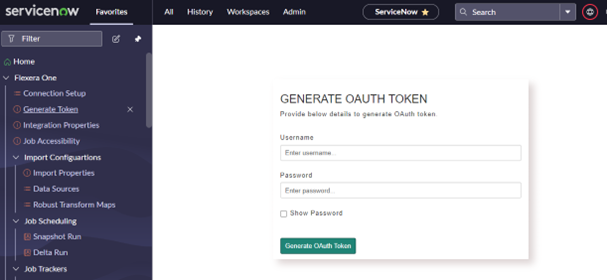
To generate a refresh token
| 1. | Login to your ServiceNow instance as the Integration User. |
| 2. | From the Navigation menu, search and select Generate Token. |
| 3. | Enter the username and password for the Integration User. |
| 4. | Click the Generate OAuth Token button. |
This generates the OAuth token to be entered into IT Visibility. Save the token to a secure place; it will be required when you are configuring the IT Visibility Connection in Flexera One.
When the OAuth token is generated successfully, continue with the steps described in Configuring the IT Visibility Connection.