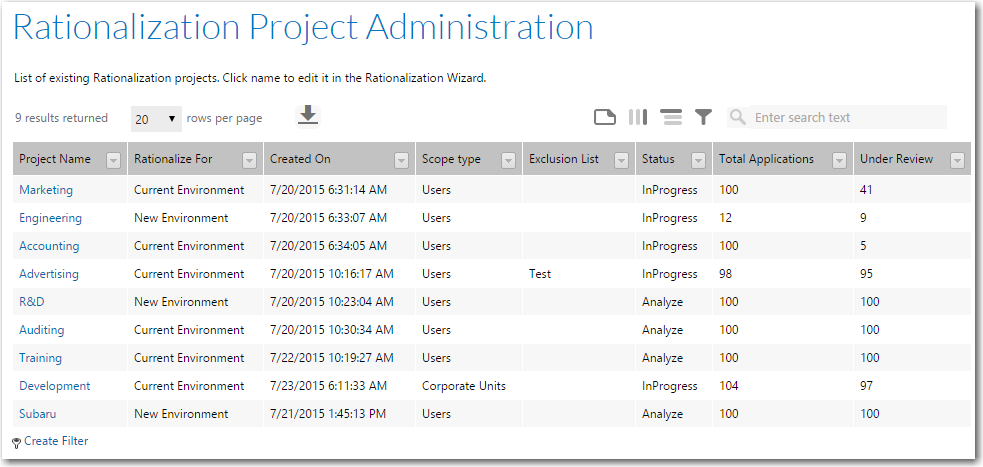
AdminStudio Inventory and Rationalization 2015 SP1
After creating a rationalization project, you may not want to launch all of the workflows at the same time. Also, it make take you a while to be able to assign an Action to all of the applications in the project. For those reasons, you will need to open existing rationalization projects and make edits.
You are able to make edits on the Step 2: Select Actions to Rationalize Applications and Step 3: Start Application Readiness Workflows panels of the Rationalization Wizard, but you cannot access the Step 1: Identify Project Scope Panel panel
To edit an existing rationalization project:
| 1. | On the Rationalize menu, select View Rationalization Projects. The Rationalization Project Administration page opens. |
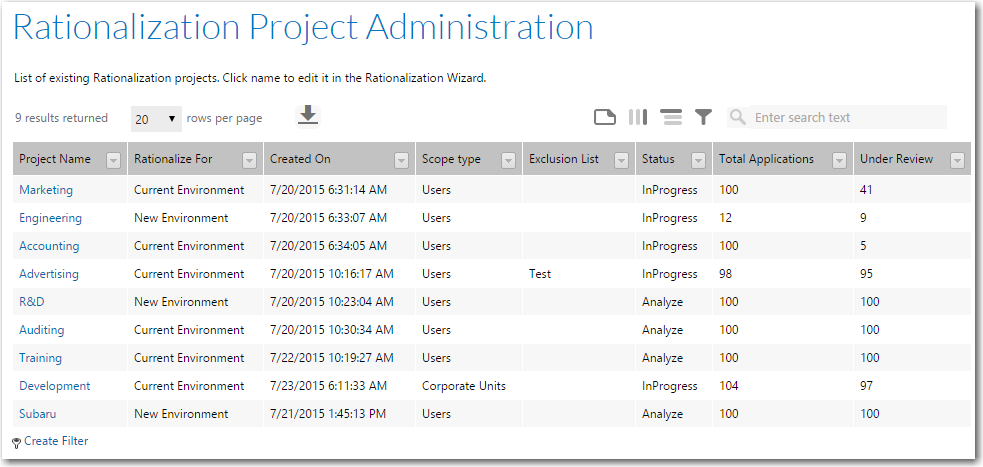
| 2. | Click on a rationalization project name. The Step 3: Start Application Readiness Workflows page opens. |
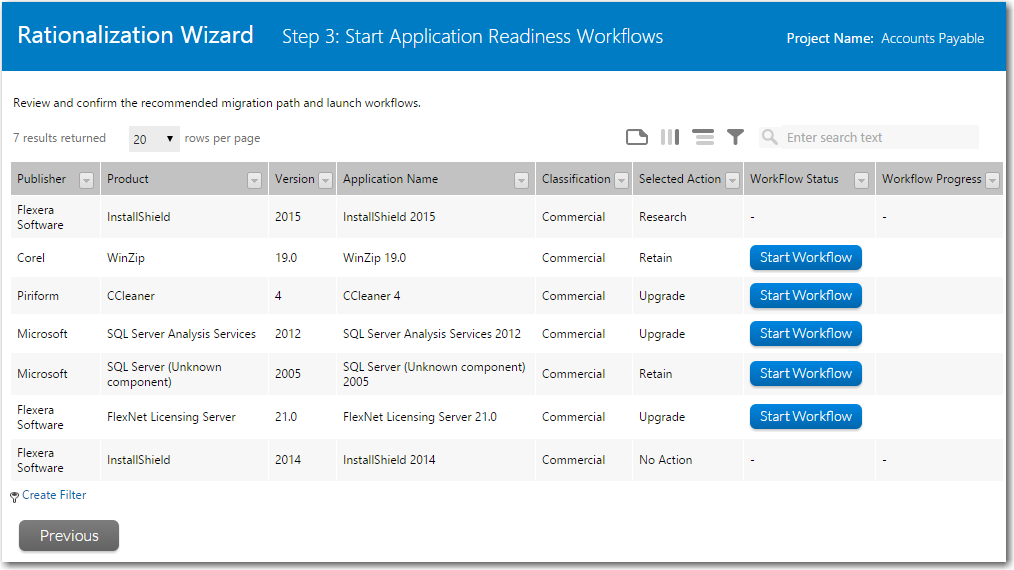
| 3. | If you want to launch additional workflows click the appropriate Start Workflow button. |
| 4. | If you want to change the Action that you have assigned to an application, click the Previous button to return to the Step 2: Select Actions to Rationalize Applications panel. |
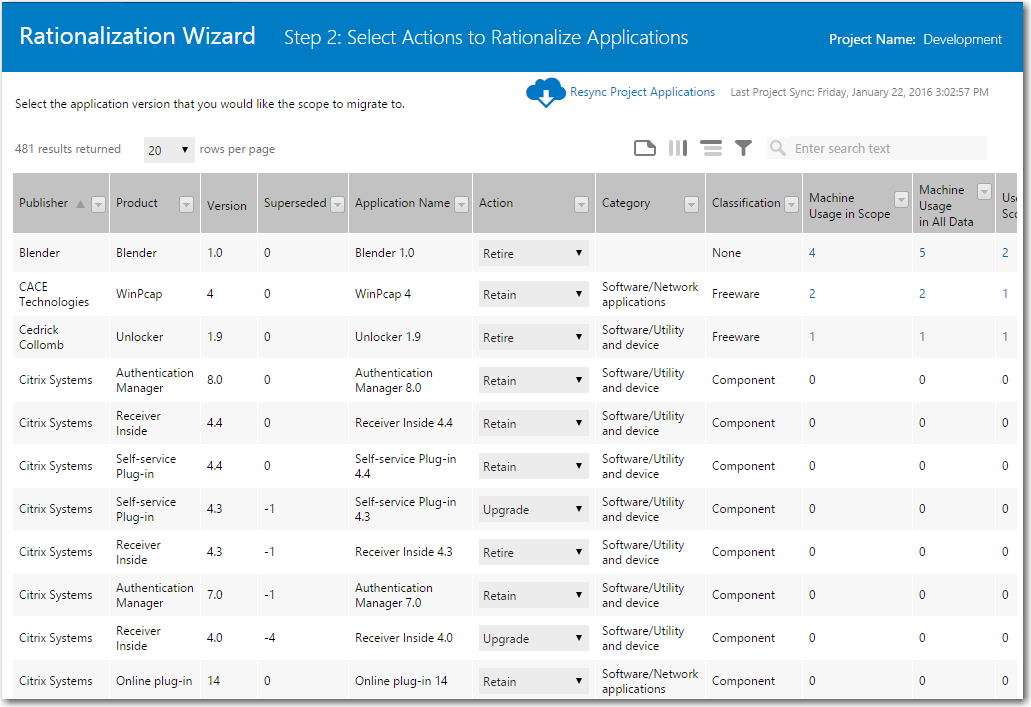
| 5. | Make any desired edits to the Action column and click Next to save your edits and return to the Step 3: Start Application Readiness Workflows page. |
| 6. | Continue with Viewing the Progress of Rationalization Project Workflows. |
See Also
Step 2: Select Actions to Rationalize Applications
Step 3: Start Application Readiness Workflows
AdminStudio Inventory and Rationalization 2015 SP1 Help Library26 January 2016 |
Copyright Information | Flexera Software LLC |