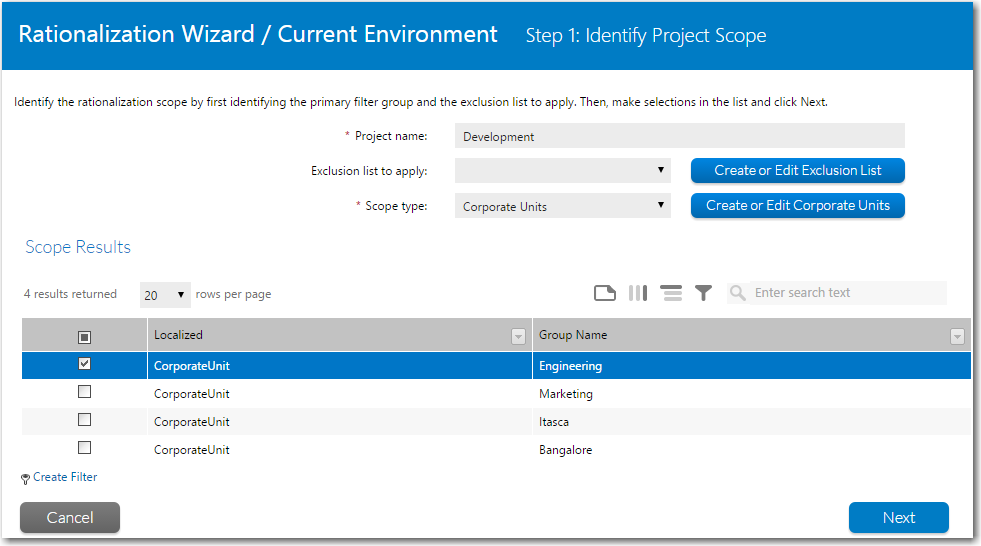
AdminStudio Inventory and Rationalization 2015 SP1 | Rationalization Manager
On the Identify Project Scope panel of the Rationalization Wizard, you name your rationalization project, select an exclusion list, and identify the scope of the project by selecting either corporate units, users, machines, or applications to include in your project. By identifying a scope, you can narrow down the list of applications to include the in project to a focused group.
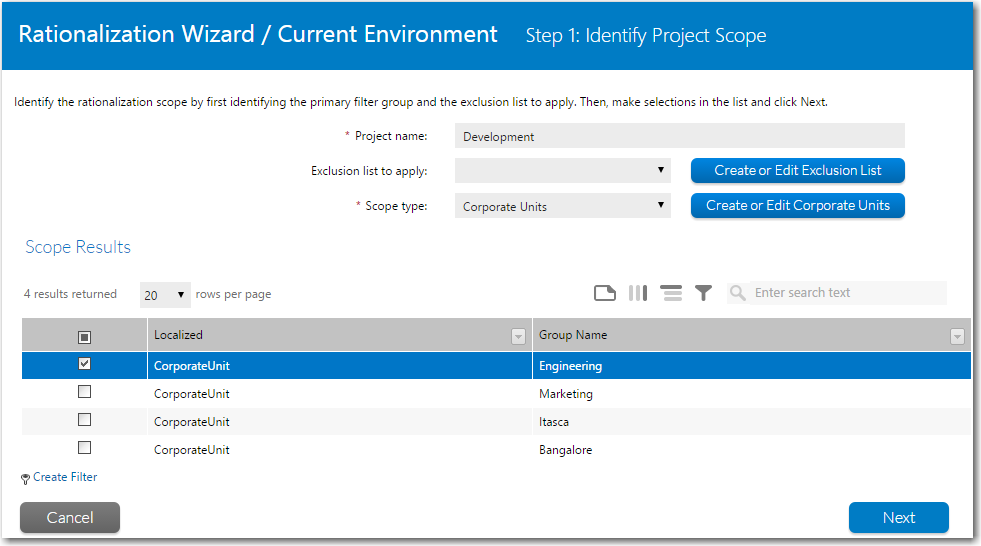
Step 1: Identify Project Scope
The Identify Project Scope panel includes the following properties:
|
Property |
Description |
||||||||||||
|
Project name |
Enter a name to identify this project. |
||||||||||||
|
Exclusion list of apply |
Select an exclusion list to exclude applications from appearing in the selection list for this project. To create a new exclusion list, click Create or Edit Exclusion List to jump to the Exclusion List Administration Page. For more information, see Creating a New Exclusion List. |
||||||||||||
|
Select one of the following to set the scope of this rationalization project:
If you have not yet imported your corporate units into AdminStudio Inventory and Rationalization, you can click Create or Edit Corporate Units to jump to the Corporate Units page of the Application Recognition Service and follow the instructions in Adding Enterprise Groups to Application Recognition Service.
|
|||||||||||||
|
Scope Results list |
Select items in the list to include in your rationalization project. You will select a different item type depending upon what you selected for Scope type:
After you make selections in this list, click Next to continue. |
See Also
Creating a New Rationalization Project
Editing an Existing Rationalization Project
AdminStudio Inventory and Rationalization 2015 SP1 Help Library26 January 2016 |
Copyright Information | Flexera Software LLC |