Site Feedback Issue Details
App Portal 2020 R1
On the Site Feedback Issue Details view, which is opened by clicking Select next to the issue name on the Site Feedback view, you can view the text of the submitted feedback issue and a list of the files that were uploaded with the issue. On this view you can also specify the status of the submitted issue.
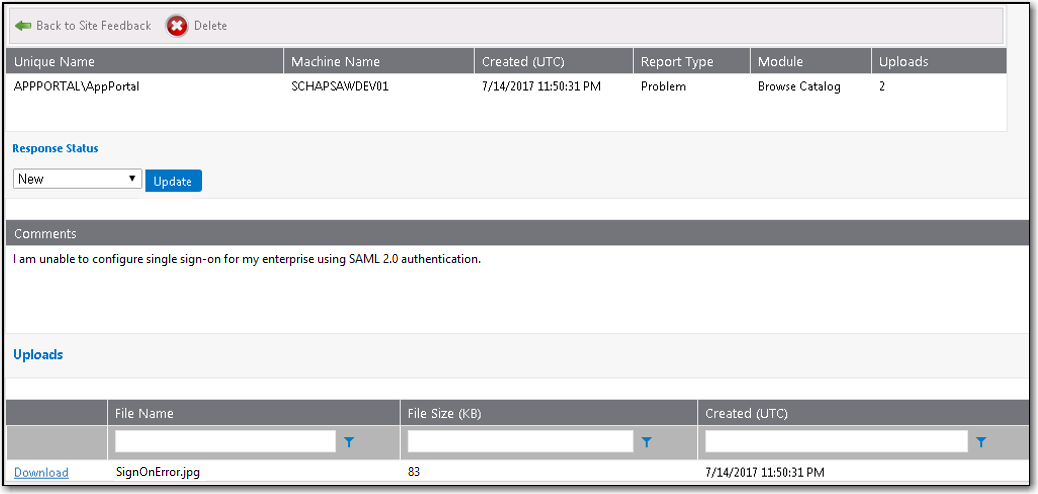
Site Feedback Issue Details View
In the table at the top of the Site Feedback Issue Details view, the following properties are displayed:
|
Property |
Description |
|
Unique Name |
User name of person who submitted the issue. |
|
Machine Name |
Machine name from which the issue was submitted. |
|
Created (UTC) |
Date and time that the issue was submitted. |
|
Report Type |
Identifies this issue as either a Problem or Feedback. |
|
Module |
App Portal module selected when the issue was submitted. |
|
Uploads |
Number of files uploaded with this feedback issue. |
Response Status Area
After addressing the feedback issue, you can change its status by selecting one of the following values from the Response Status list and clicking Update:
| • | New |
| • | Open |
| • | Review |
| • | Reject |
| • | Needs Clarification |
| • | Hold |
| • | Backlog |
| • | Close |
Comments Area
In the Comments area of the Site Feedback Issue Details view, you can view the text of the issue that was submitted.
Uploads Area
The Uploads area of the Site Feedback Issue Details view lists the files that were uploaded with the submitted issue. To download a file, click the Download link next to the file name.
See Also
Enabling User Feedback on Your App Portal Site
App Portal / App Broker 2020 R1 Administration GuideAugust 2020 |