License Reclamation Campaign Conditions
App Portal 2020 R1
After you add an application to the My Apps License Reclamation Policies list, which means that the application is targeted for reclamation, you can view a list of all license reclamation campaign conditions which have been sent out for this application by clicking the Edit link in the Exclusion Conditions column for that application or you can add a new campaign condition by clicking the Add link.
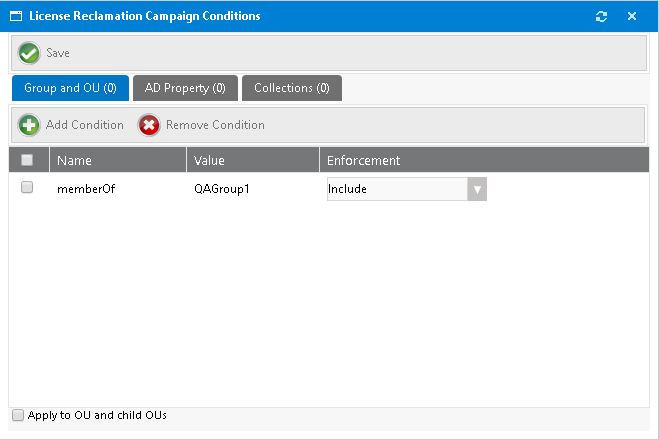
License Reclamation Campaign Conditions
The fields are described:
|
Property/Tabs |
Description |
|
Group and OU, AD Property, and Collections tabs |
Use to create conditions—based on Active Directory Groups or OUs, Active Directory properties, and collections—that will force the MyApps process to evaluate user/device eligibility to process reclamation. See Add Condition Dialog Box. |
|
Add Condition |
If you click Add Condition on the Group and OU, AD Property, or Collections subtabs of the License Reclamation Campaign Conditions dialog box the Add Condition dialog box opens. See Add Condition Dialog Box. |
|
Remove Condition |
Select the checkbox of a condition and then click Remove Condition to remove that condition from the campaign. |
|
Save |
Saves the current pop-up settings. |
|
Apply to OU and child OUs |
Select this check box to apply this condition to all of the OU’s child OUs. If this option is not selected, this condition is not applied to the selected OU’s child OUs. |
See Also
Configuring the My Apps Feature to Perform Compliance Management
Specifying the License Reclamation Target Applications
App Portal / App Broker 2020 R1 Administration GuideAugust 2020 |