Submitting Site Feedback
App Portal 2020 R1
If the site feedback has been enabled for your App Portal site, as described in Enabling Site Feedback, the Site Feedback widget appears in the lower right corner of all non-admin pages of the App Portal site.
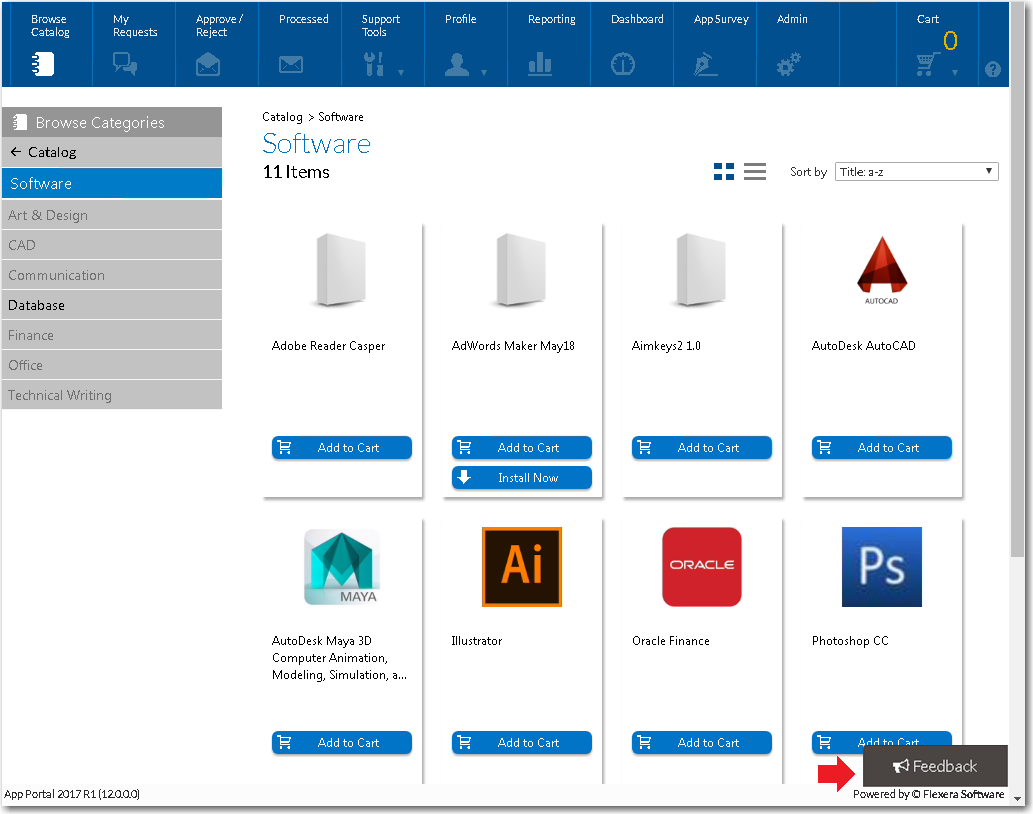
Site Feedback Widget
To submit feedback on the App Portal site, perform the following steps:
To submit feedback on the App Portal site:
| 1. | In the lower right-corner of an App Portal (non-admin) view, click Feedback. The Feedback window opens. |
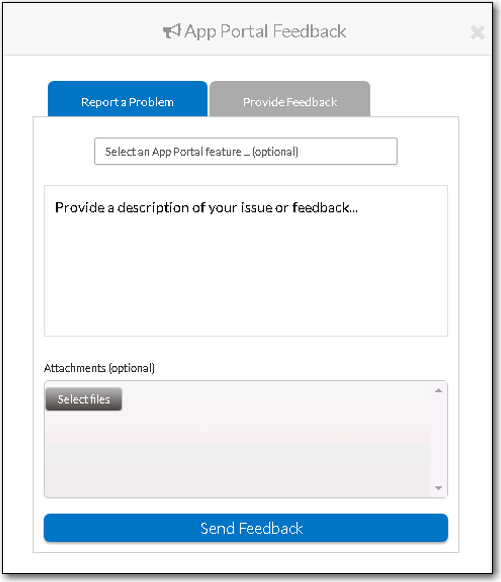
| 2. | Select one of the following options: |
| • | Report a Problem—Select this option to report a problem that you encountered when using the App Portal website, such as an error message, or unexpected behavior. |
| • | Provide Feedback—Select this option to express an opinion on App Portal features and capabilities, or to request enhancements. |
| 3. | Click in the Select an App Portal features list and select the App Portal feature that your feedback relates to. |
| 4. | In the Provide a description of your issue or feedback... box, describe the issue that you have encountered or the enhancement that you want to request. |
| 5. | If desired, click Select files and attach files to this feedback submission. |

| 6. | When you have completed entering feedback, click Send Feedback to submit the feedback. A message confirming that your feedback has been submitted is displayed for about 5 seconds. |
See Also
Viewing and Site Feedback and Setting Status
Customizing the List of Feedback Modules
App Portal / App Broker 2020 R1 Administration GuideAugust 2020 |