Viewing and Site Feedback and Setting Status
App Portal 2020 R1
On the Site Feedback view, App Portal administrators can review the feedback submissions sent by users, and update the status of feedback issues.
To view site feedback:
| 1. | On the Admin tab, select Site Management > Communication > Site Feedback. The Site Feedback view opens, listing all submitted feedback. |
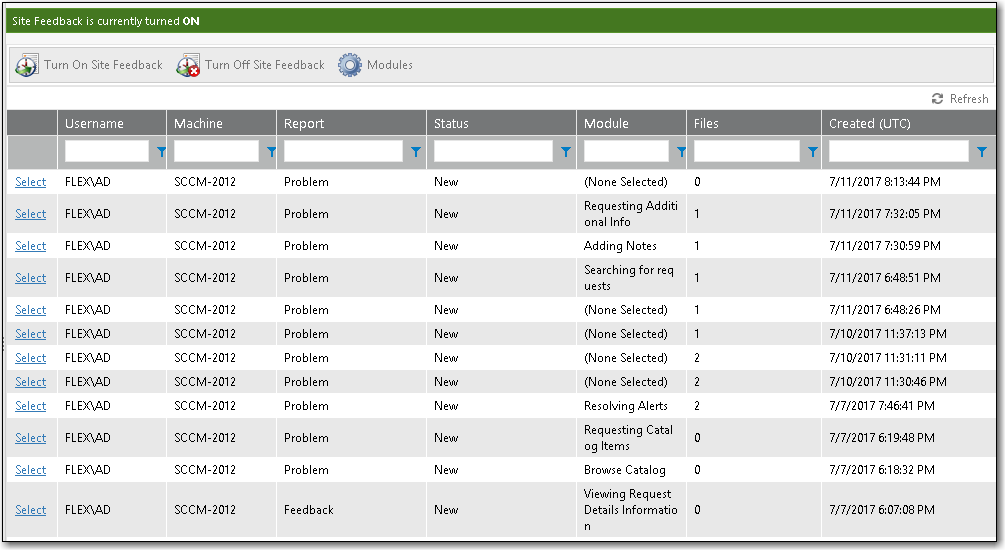
| 2. | To view the details of a feedback submission, click Select next to the feedback issue you want to view. The Feedback Details view opens, displaying both the text of the submitted feedback issue and a list of the files that were uploaded with the feedback issue. |
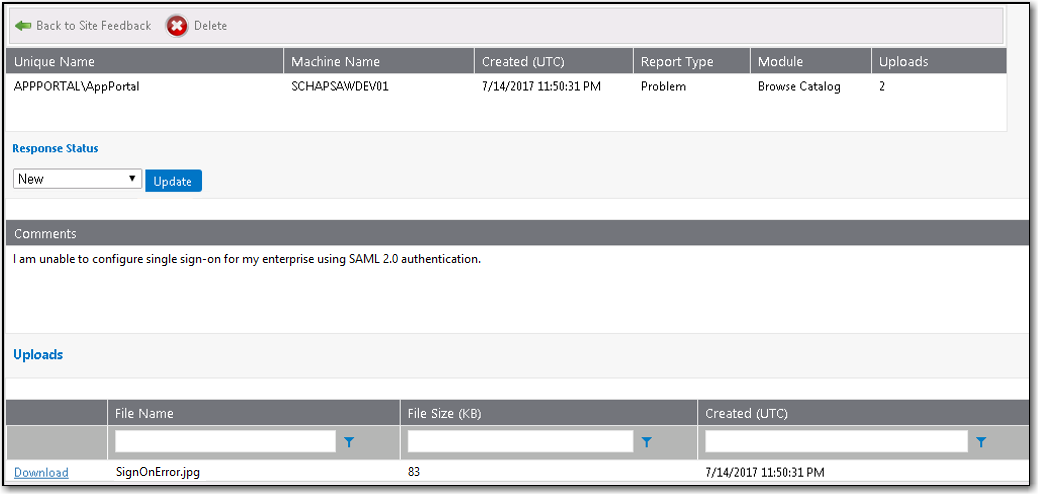
The following information is displayed:
|
Property |
Description |
|
Unique Name |
User name of person who submitted the issue. |
|
Machine Name |
Machine name from which the issue was submitted. |
|
Created (UTC) |
Date and time that the issue was submitted. |
|
Report Type |
Identifies this issue as either a Problem or Feedback. |
|
Module |
App Portal module selected when the issue was submitted. |
|
Uploads |
Number of files uploaded with this feedback issue. |
| 3. | To download an uploaded file, click the Download link next to the file name. |
| 4. | After addressing the feedback issue, you can change its response status to one of the following: |
| • | New |
| • | Open |
| • | Review |
| • | Reject |
| • | Needs Clarification |
| • | Hold |
| • | Backlog |
| • | Close |
See Also
Customizing the List of Feedback Modules
App Portal / App Broker 2020 R1 Administration GuideAugust 2020 |