Creating Report Categories
App Portal 2020 R1
Reports are organized using categories. Categories, which are listed in the left pane of the Reporting tab, are visible to end users when they are viewing reports. Each category can have its own security provision for it so that the reports within that category can only be viewed by those users with access.
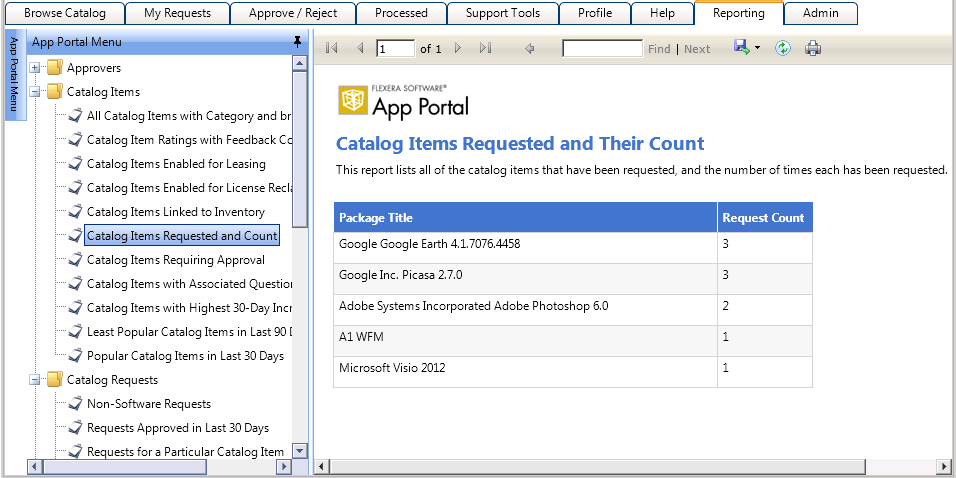
Report Categories on the Reporting Tab
To create a report category, perform the following steps.
To create a catalog category:
| 1. | Open the Admin tab. |
| 2. | Under Report Management, select Report Categories. Existing categories are listed in the right pane. |
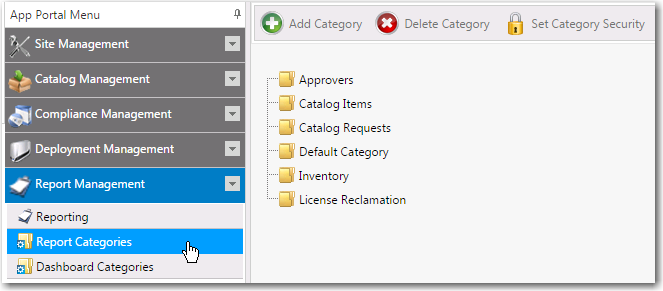
| 3. | In the category tree, select the category that you would like to add a subcategory to (or to create a category at the root level, do not select a category), and then click Add Category. You are prompted to enter a New Category Name. |
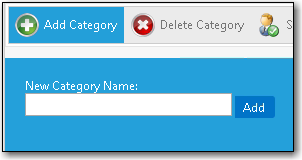
| 4. | Enter a name to identify the category and click Add. The new category is now listed in the tree. |
| 5. | Select the new category in the list and click Set Category Security. The Category Security dialog box opens. |
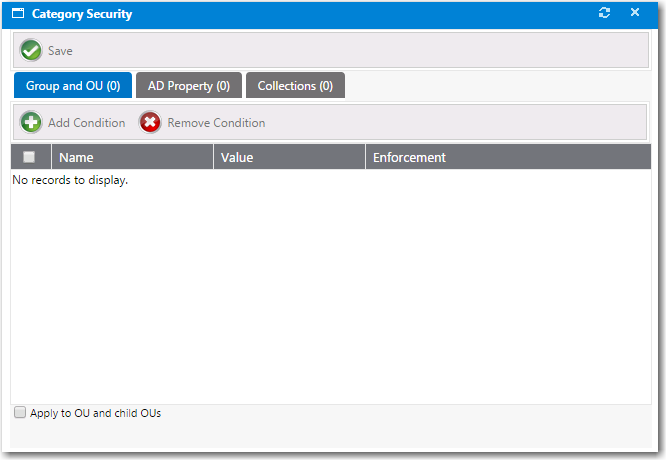
| 6. | Use the Add Condition button to open the Add Condition Dialog Box and add conditions to control access to the reports in this category. |
| 7. | Click Save. |
See Also
Creating a New Standard RDLC-Based Report
Adding a Standard Report to the Reporting Tab
Removing a Report from the Reporting Tab
App Portal / App Broker 2020 R1 Administration GuideAugust 2020 |