Creating a New Legacy Report
Note:This feature is available for System Center Configuration Manager deployment technology only.
You can create a new legacy report that derives data from an available stored SQL view or procedure. You can link columns to external reports from System Center Configuration Manager by passing the correct query string values.
To create a new legacy report, perform the following steps.
To create a new report:
| 1. | On the Report Management > Reporting view, click New Legacy Report. The New Legacy Report dialog box opens. |
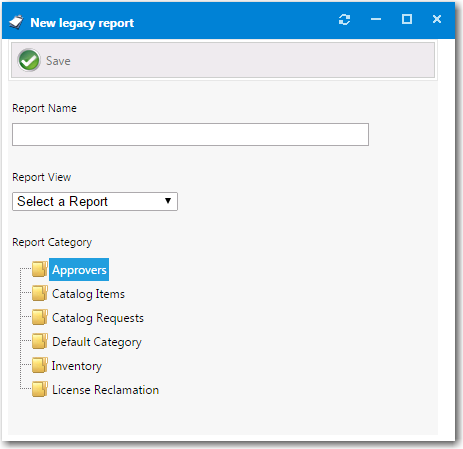
| 2. | Enter a report name in the Report Name field. |
| 3. | Under Report Category, select a category to associate the report to. |
Note:You can create and secure categories in the Report Categories node under Site Management > Categories. Each category can have its own security provision for it so that the reports within that category can only be viewed by those users with access.
| 4. | From the Report View list, select the SQL view or procedure to derive the report data from and click Save. The report is saved and additional fields are displayed. |
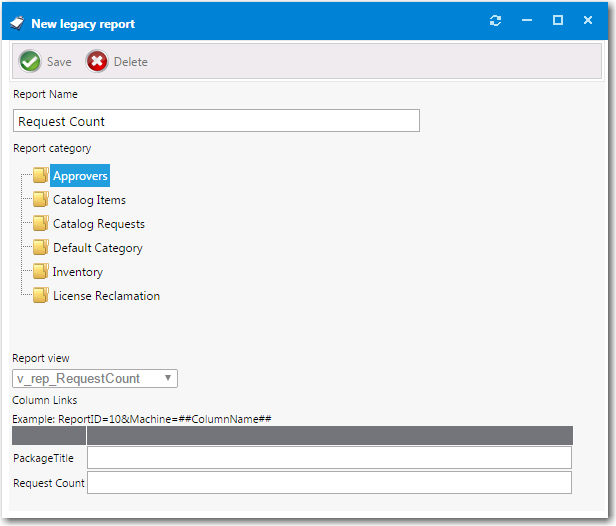
In this image, the v_rep_RequestCount report has a column, Machine, that is linked to an System Center Configuration Manager report with a report ID of 10. Report ID 10 requires a variable called Machine which contains a machine name. When the user selects a machine from the machine column they will be directed to System Center Configuration Manager report ID 10.
| 5. | Click Save. |
See Also
Creating a New Standard RDLC-Based Report
Adding a Standard Report to the Reporting Tab