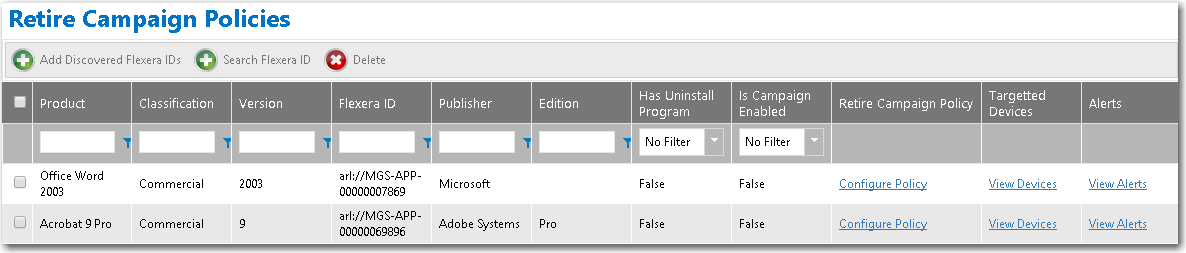
App Portal 2017
Existing retire campaigns are listed on the Retire Campaign Policies view. From this view, you can create a new retire campaign, configure a retire campaign, view the devices associated with a retire campaign, and view alerts associated with a retire campaign.
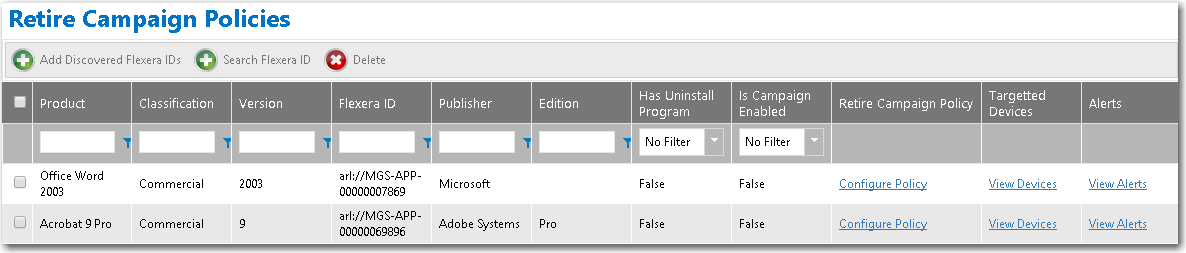
Retire Campaign Policies
The Retire Campaign Policies view includes the following properties.
|
Property |
Description |
|
Product |
Name of selected application. |
|
Classification |
Category of selected application in FlexNet Manager Suite as being: Freeware, Component, etc. |
|
Version |
Version of selected application. |
|
Flexera ID |
Flexera ID of selected application. |
|
Publisher |
Publisher of selected application. |
|
Edition |
Edition of selected application. |
|
Has Uninstall Program |
Identifies whether or not a uninstallation program is associated with the application in its deployment technology. |
|
Is Campaign Enabled |
Indicates whether or not the campaign has been enabled (by selecting the Enable retire campaign option on the Configure Retire Campaign Policy view). |
|
Retire Campaign Policy |
Click Configure to open the Configure Retire Campaign Policy view for the application. |
|
Targeted Devices |
Click Devices to open the Devices (Retire Campaign) view for the application. |
|
Alerts |
Click Alerts to open the Alerts (Retire Campaign) view for the application. |
|
Add Discovered Flexera IDs |
Click to create a campaign to retire an application that is installed in your enterprise. The Add FlexeraID From Applications Discovered in FNMS view opens, listing all of the applications that have been discovered by FlexNet Manager Suite as being installed in your enterprise. |
|
Search Flexera IDs |
Click to create a campaign to retire an application that could be installed in your enterprise in the future. The Search for Flexera ID view opens, listing listing all of the existing applications/versions in the FlexNet Manager Suite database. |
|
Delete |
Click to delete the selected application’s retire campaign. |
See Also
Using Retire Campaigns to Remove Applications from Your Enterprise
App Portal / App Broker 2017 Administration Guide18 July 2017 |
Copyright Information | Flexera Software |