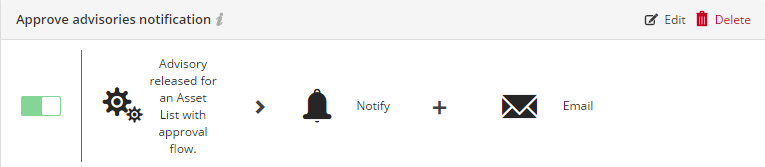Notifications
Notifications provide detailed information about alerts you have received and any required actions. The number in the yellow bubble signifies the number of unread notifications.
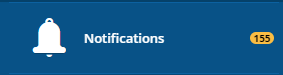
Important:You shall not, unless expressly authorized in writing by Flexera, reproduce, distribute, display, sell, publish, broadcast, or circulate any information or other material provided by Flexera and/or any information or other material provided as a result of the Product(s) (such as advisories and security updates) to any third-party, including Customer’s affiliates, or any unauthorized Recipient, nor make such information or material available for any such use. The Product(s) may only be used by the legal entity that has purchased a license, and no shared use with any other legal entity (including Customer’s affiliates) is allowed.
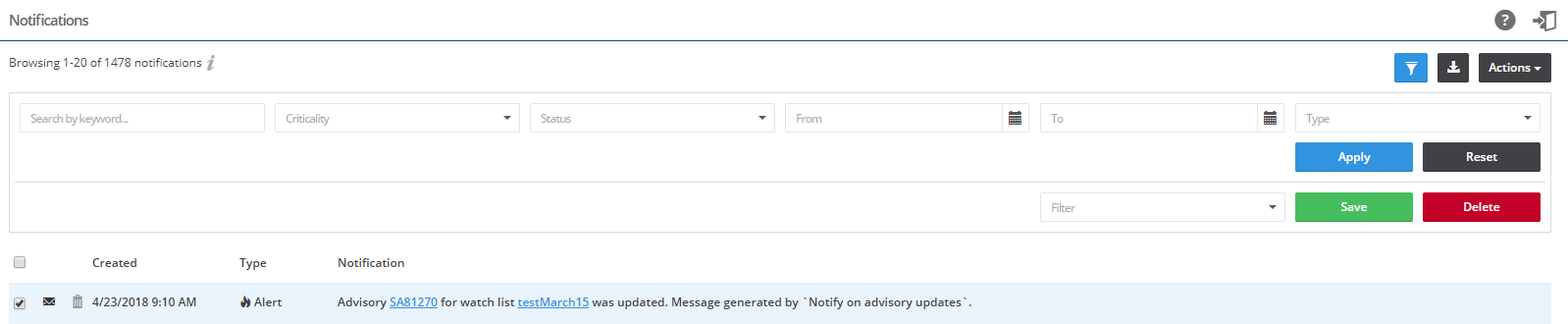
To view notifications:
| 1. | Open the Notifications page. |
| 2. | Click |
| 3. | Click the Apply or Reset buttons to apply or reset the filters. |
| 4. | Click the Save or Delete buttons to save or delete filters. You can save only one row on both the desktop and mobile UI. |
| 5. | Click a Secunia Advisory ID (SAID), ticket number and so on to view detailed information related to the item. |
| 6. | Click the Notification check boxes to select from the available options in the Actions drop-down list. |
| 7. | Click  to export the results to a CSV file. to export the results to a CSV file. |
Setting Rules for Notifications
Your Administrator should set Rules to enable you to receive notifications, as shown in the following graphic. Please refer to Workflow Management > Rules for further information.