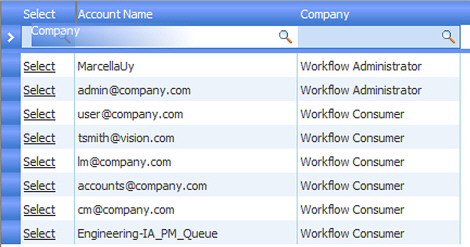
Workflow Manager 2013 R2 / AdminStudio Enterprise Server 2013 R2 SP1
To help compare the values of columns, you can click and drag to change the order of columns in a list.
Note: A change in a list’s column order is not persisted between sessions. As soon as the page is refreshed, or if you exit the page and open it again later, the columns will appear in their default order.
To change column order:
| 1. | Click the column header of the column you wish to relocate, and drag it on top of the rule between two columns. When moving the column header, it appears as a brighter blue “ghost” gradient box. |
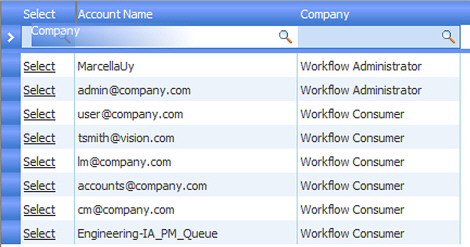
| 2. | When the cursor changes into a double-headed arrow, release the mouse button to perform the move. |
See Also
Resizing a List’s Width or Height
Workflow Manager 2013 R2 / AdminStudio Enterprise Server 2013 R2 SP1 Help LibraryFebruary 19, 2014 |
Copyright Information | Contact Us |