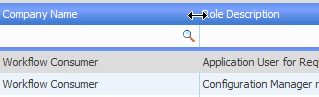
Workflow Manager 2013 R2 / AdminStudio Enterprise Server 2013 R2 SP1
To improve the readability of the values in a list, you can temporarily resize a column. However, as soon as the page is refreshed, or if you exit the page and open it again later, the column widths will return to the defaults.
To resize a column:
| 1. | Position your cursor at the right side of the column header of the column that you want to resize. When you are at the correct location, the cursor turns into a double-arrow icon: |
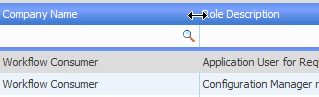
| 2. | Click once, and while holding the mouse button down, drag the edge of the column left or right until it is the desired width. |
Tip: If you want to increase the width of all of the columns of a list, you can enlarge the browser window, and then press F5 or click the Refresh button in the browser’s toolbar to refresh the view. The list will expand to fit the new size of the window. If you reduce the size of a browser window and then click F5, the list will be reduced in size to fit within the smaller window. See Resizing a List’s Width or Height.
See Also
Resizing a List’s Width or Height
Workflow Manager 2013 R2 / AdminStudio Enterprise Server 2013 R2 SP1 Help LibraryFebruary 19, 2014 |
Copyright Information | Contact Us |