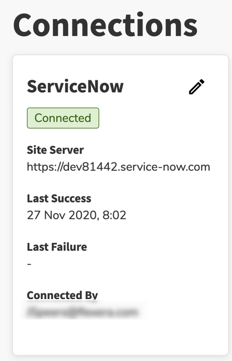Configuring IT Visibility Integration
To configure IT Visibility Integration:
|
2.
|
Go to the IT Visibility Connections page (IT Visibility > Connections). |
|
3.
|
Click the edit icon in the top right of the ServiceNow tile. A ServiceNow slideout appears. |
|
4.
|
In the ServiceNow slideout, enter the ServiceNow configuration details: |
|
a.
|
ServiceNow Instance URL—Enter the fully qualified ServiceNow instance URL. |
|
c.
|
Click the Test & Save button. |
IT Visibility attempts to establish a connection with ServiceNow using the information you entered. When successful, your configuration is saved, and you are presented with a Connected status in the ServiceNow tile.
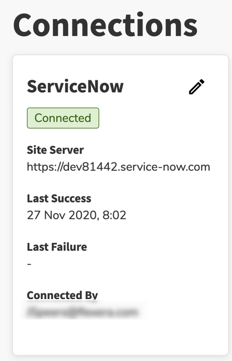
Note:IT Visibility has daily scheduled task to perform ServiceNow integration data load and dashboard report refresh. Refer to the Flexera One help for details.