Configuring the IT Visibility Connection in Flexera One
Using the refresh token you generated in ServiceNow, complete the steps below in Flexera One to facilitate data flowing from ServiceNow to Flexera One for IT Visibility normalization.
Data Flow Direction: The following instructions are part of the process for setting up the connection to have the data flow from ServiceNow into Flexera One. If you do not want your ServiceNow data pushed to Flexera One, then you may skip the steps in both this topic as well as the instructions in the Generating a Refresh Token in ServiceNow topic.
To configure IT Visibility Integration
| 1. | Login to the Flexera One console as an admin user. |
Note:For additional information, refer to Logging in to Flexera One or Resetting Your Password in the Flexera One Help.
| 2. | Go to the IT Visibility Connections page (IT Visibility > Connections). |
| 3. | Click the edit icon in the top right of the ServiceNow tile. |
A ServiceNow slideout appears.
| 4. | In the ServiceNow slideout, enter the ServiceNow configuration details: |
| a. | ServiceNow Instance URL—Enter the fully qualified ServiceNow instance URL. |
| b. | ServiceNow Token—Enter the ServiceNow OAuth token you generated. (See Generating a Refresh Token in ServiceNow for instructions.) |
| c. | Client ID—If you used custom values for the Client ID and Client Secret to create FlexeraOne OAuth and FlexeraOne OAuth Provider, supply the same Client ID value here. If not, leave this field empty. |
| d. | Client Secret—If you used custom values for the Client ID and Client Secret to create FlexeraOne OAuth and FlexeraOne OAuth Provider, supply the same Client Secret value here. If not, leave this field empty. |
| e. | Click the Test & Save button. |
IT Visibility attempts to establish a connection with ServiceNow using the information you entered and saves the configuration settings.
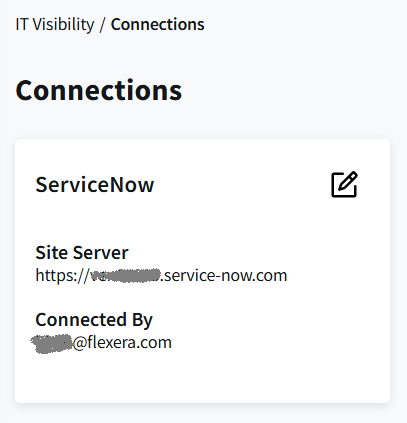
Note:IT Visibility has a daily scheduled task to perform ServiceNow integration data load and dashboard report refresh. Refer to the Flexera One help for details.