New Legacy Report Dialog Box
Note:This feature is available for System Center Configuration Manager deployment technology only.
You can create a new legacy report that derives data from an available stored SQL view or procedure. You can link columns to external reports from System Center Configuration Manager by passing the correct query string values.
You create a new legacy report on the New Legacy Report dialog box, which is opened by clicking New Legacy Report on the Reporting view.
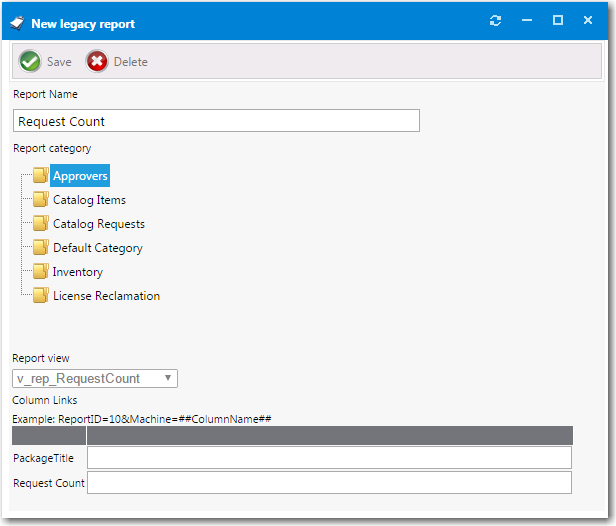
New Legacy Report Dialog Box
The New Legacy Report dialog box includes the following properties:
|
Properties |
Description |
|
Report Name |
Enter a name to identify this report. |
|
Report Category |
Select a category to associate the report to. Note:You can create and secure categories in the Report Categories node under Site Management > Categories. Each category can have its own security provision for it so that the reports within that category can only be viewed by those users with access. |
|
Report View |
Select the SQL view or procedure to derive the report data from. |
|
Example |
After you click Save, additional fields are displayed along with an example: ReportID=10&Machine=##ColumnName## In this example, the selected report has a column, Machine, that is linked to an System Center Configuration Manager report with a report ID of 10. Report ID 10 requires a variable called Machine which contains a machine name. When the user selects a machine from the machine column, they will be directed to System Center Configuration Manager report ID 10. |
See Also
Creating a New Standard RDLC-Based Report