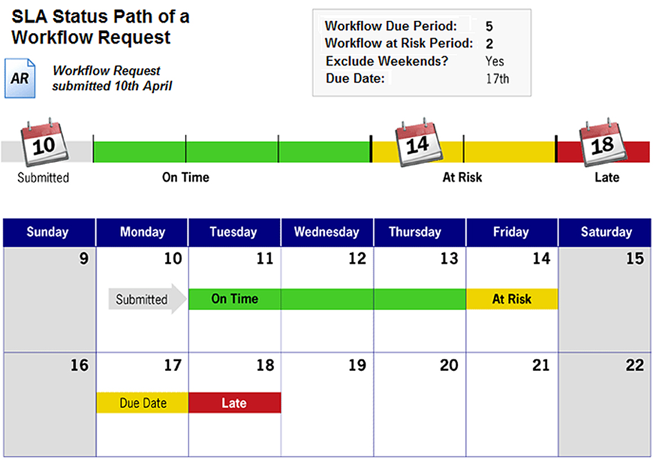
Workflow Manager 2015
SLA (Service Level Agreement) time tracking is used to report the status of a workflow request and/or a single workflow step with respect to its SLA due date, as one of: On Time, At Risk, Late, Completed on Time, or Completed Late.
| • | Project SLA Settings and the Due Date |
| • | SLA Settings on a Workflow Step |
Project SLA Settings and the Due Date
Each time a project is created, the following SLA settings are defined:
| • | Workflow Due Period—Number of days after its submission date that a workflow request should be completed, in order to be SLA compliant. |
| • | Workflow at Risk Period—Number of days prior to a workflow request’s due date that the workflow request will be considered “at risk” of not meeting that date, if it not yet completed (corresponds to SLA status At Risk). |
| • | Length of a Work Day—Number of hours in a day that are considered work hours, when monitoring elapsed time for SLA calculations. |
| • | Exclude Weekends—Specifies whether to exclude weekend days when calculating a workflow request’s SLA status. |
| • | Holiday Information—Identifies the holidays to exclude from SLA calculations. |
A workflow request’s due date is automatically calculated by adding the number of business days in the Workflow Due Period field to the date that the request was submitted.
Note • The Workflow Due Period and Workflow at Risk Period values specified for a project can be overridden at the workflow request level on the Properties tab of the Workflow Request page. See Properties Tab for more information. Also refer to Project Details Page for more information about defining the SLA settings.
SLA Settings on a Workflow Step
When defining a workflow step on the Workflow Step Details view, you have several options regarding tracking a workflow step for SLA:
| • | Enable Time Tracking Alerts on a Workflow Step |
| • | Include the Time Spent on a Workflow Step in the Workflow Request’s Overall SLA Calculation |
Enable Time Tracking Alerts on a Workflow Step
Select the Track for Workflow Step SLA option and enter a numeric value in the Due period and Risk period fields to instruct Workflow Manager to send out an email alert and change the workflow step’s SLA Status (shown in the Workflow Steps SLA Report) when a duration threshold is reached.
Important • It is recommended that this option should be selected only for tasks that are critical for the completion of the workflow for which immediate notification of a delay is important.
If the Track for Workflow Step SLA option is not selected, no email alerts will be sent out regarding this workflow step and it will not be listed on the Workflow Steps SLA Report.
Include the Time Spent on a Workflow Step in the Workflow Request’s Overall SLA Calculation
Select the Track for Workflow SLA option to instruct Workflow Manager to include the time spent to perform this workflow step in the overall SLA calculations for the entire workflow request (shown on the Projects Report).
For example, if a workflow phase included a workflow step such as “Receive Customer Approval”—which does require any work to be performed by the administrator— you may want to clear this option so that the time spent waiting for approval would not be included in SLA calculations for this workflow request
Example of a Workflow Request’s SLA Status Path
The following diagram illustrates the SLA status path of a workflow request with a Workflow Due Period of 5 days and a Workflow at Risk Period of 2 days, with weekends excluded from the calculations:
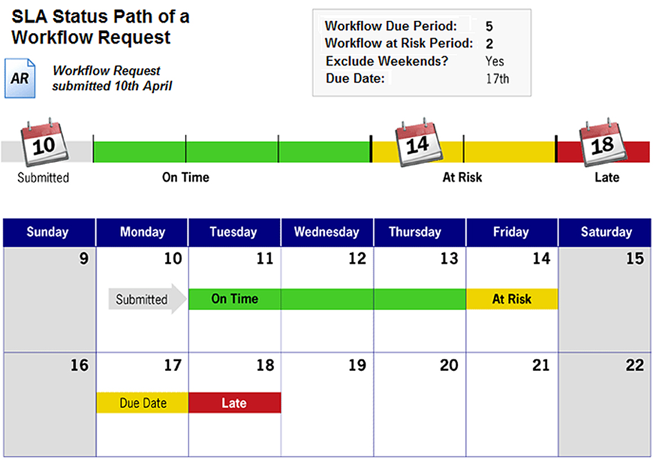
Example SLA Status Path for a Workflow Request
See Also
Stopping and Restarting the SLA Clock
Tracking a Workflow Request or Workflow Step’s SLA Status
Workflow Manager 2015 / AdminStudio Enterprise Server 2015 Help Library10 September 2015 |
Copyright Information | Flexera Software |