Workflow Consumer Home Page Functionality
Area
Description
Accordion menu
Menu on the left side with a list of common tasks which workflow consumers may want to perform.
Search by Name or WR field
Use this page to quickly locate a workflow request by name or number. See Searching for Workflow Requests for more information.
Issues panel
A list of issues. The list of issues changes depending on the option you choose from the menu which appears when you click the arrow icon in the heading:
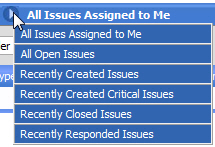
This options menu includes the following selections:
| • | All Issues Assigned to Me (all issues for which you are the owner) |
| • | All Open Issues (all open issues) |
| • | Recently Created Issues (open issues created recently) |
| • | Recently Created Critical Issues (open, Critical issues, created recently) |
| • | Recently Closed Issues (all issues which were recently closed) |
| • | Recently Responded Issues (all issues, regardless of status, which were recently responded to). |
See Working With Issues for more information about workflow issues.
Submit a New Workflow Request panel
Use this panel to quickly submit a workflow request. See Submitting a Workflow Request from the Home Page (Consumers) for details.
My Workflow Requests panel
A list of workflow requests that the workflow consumer has submitted.